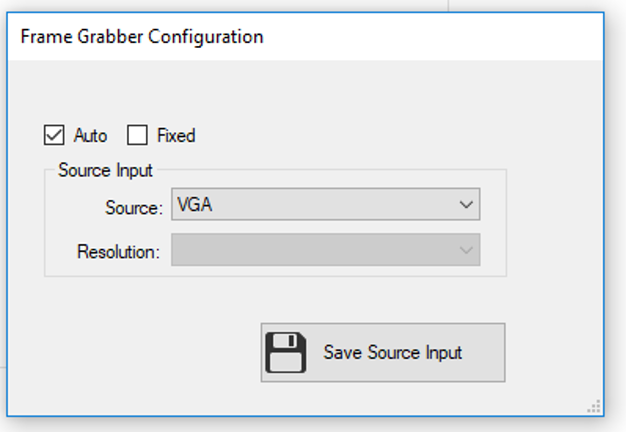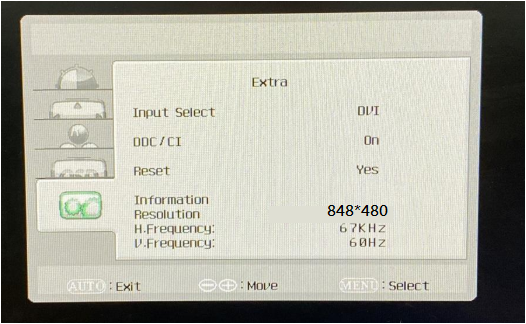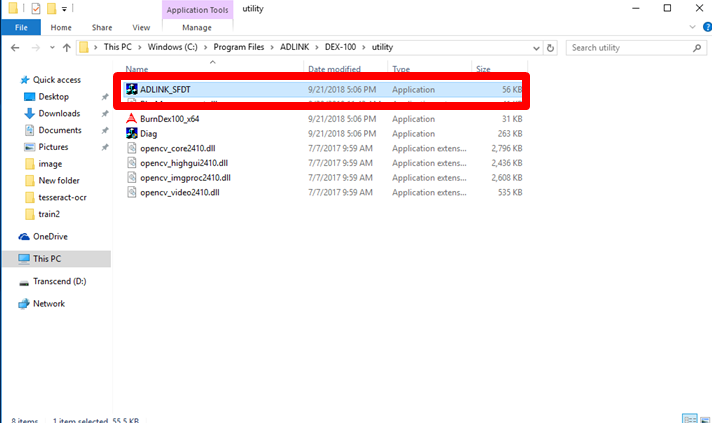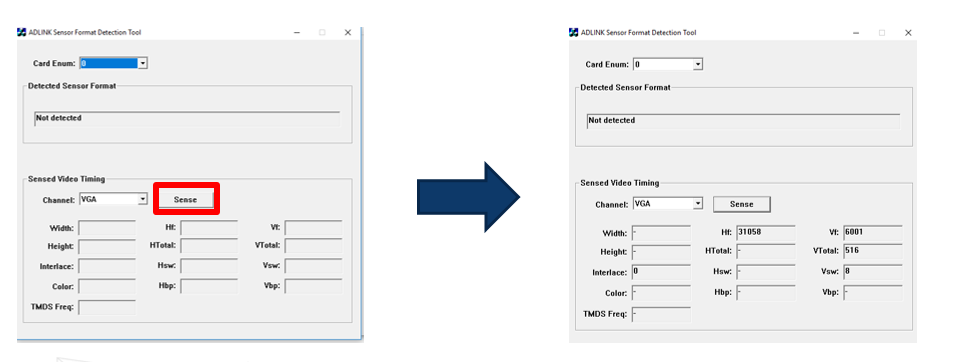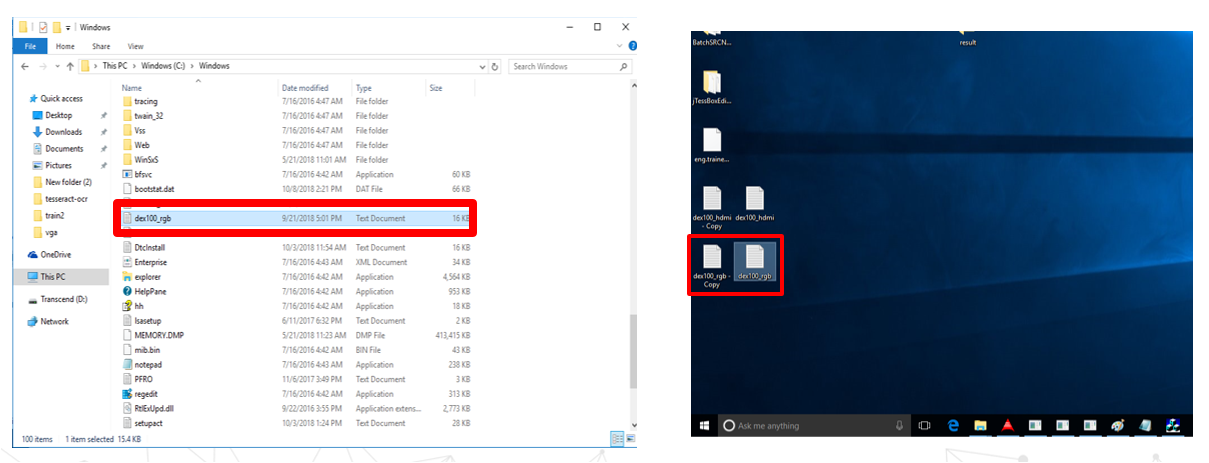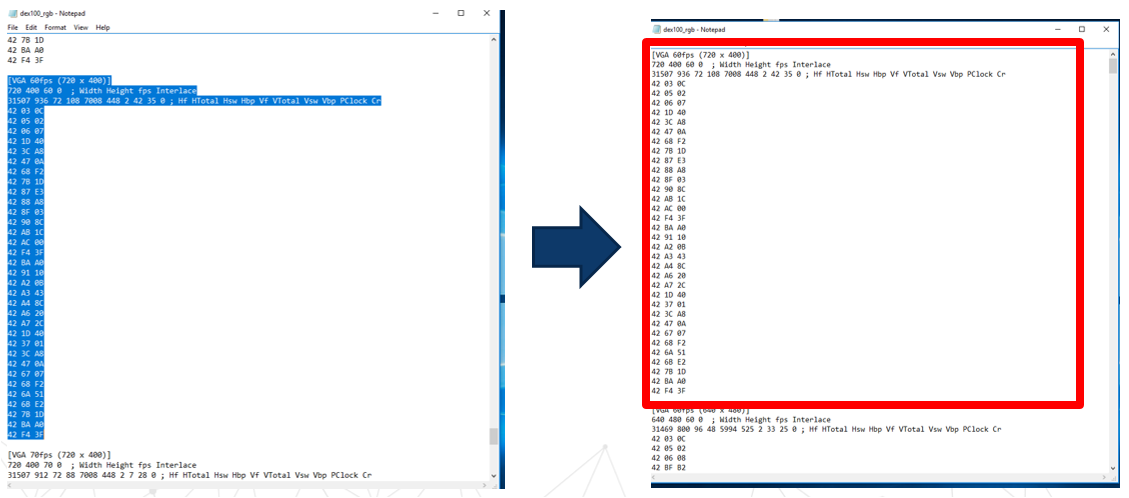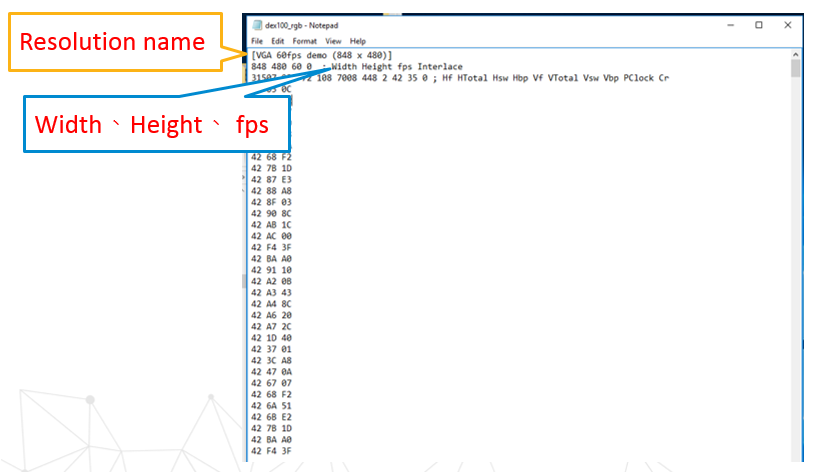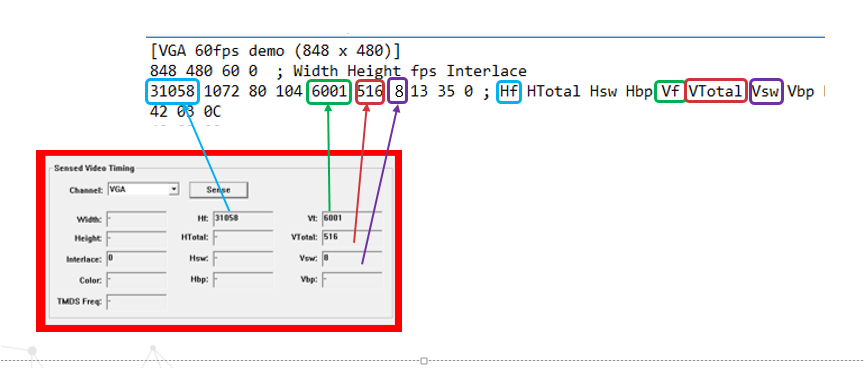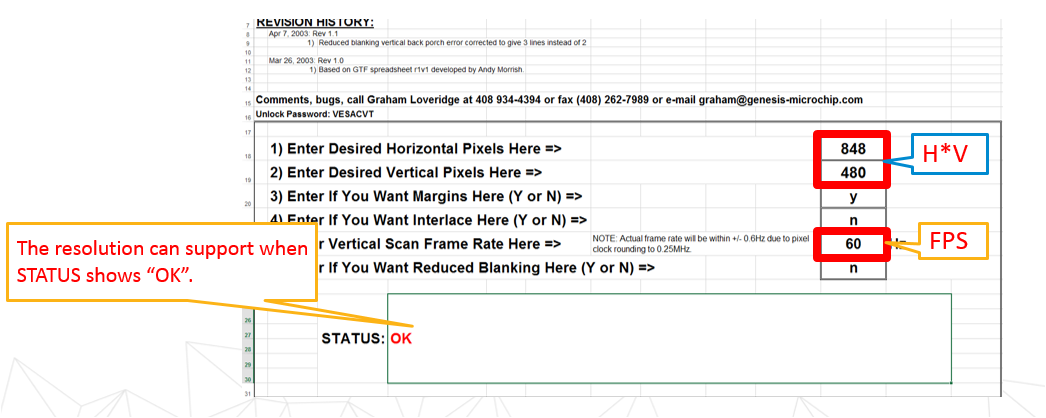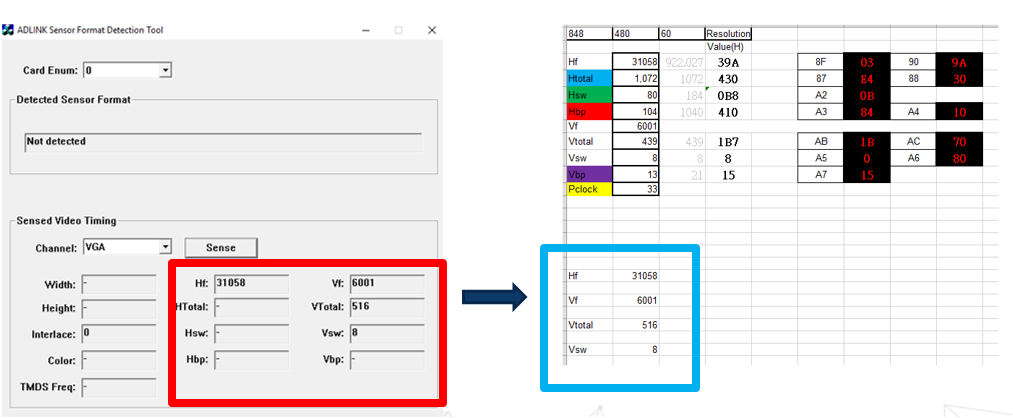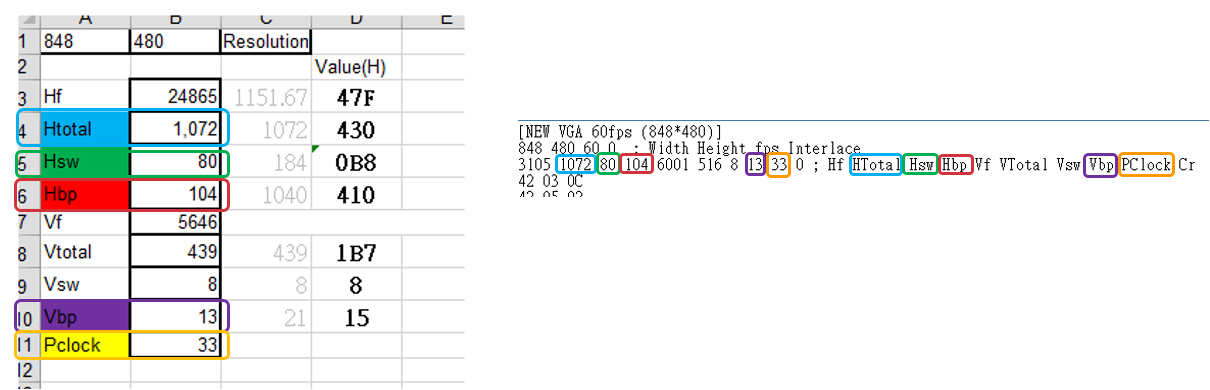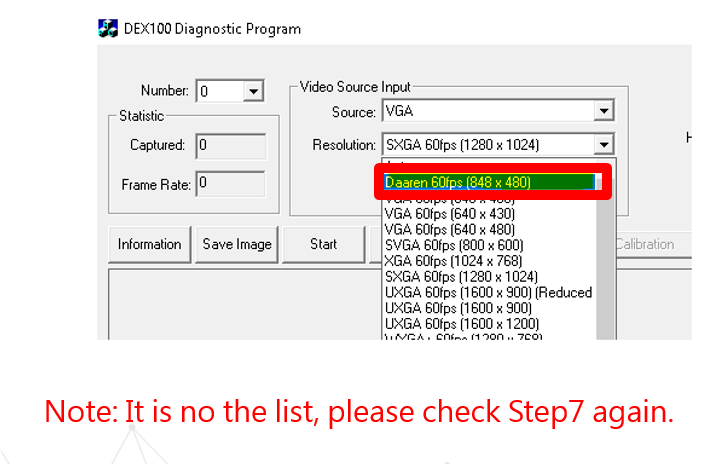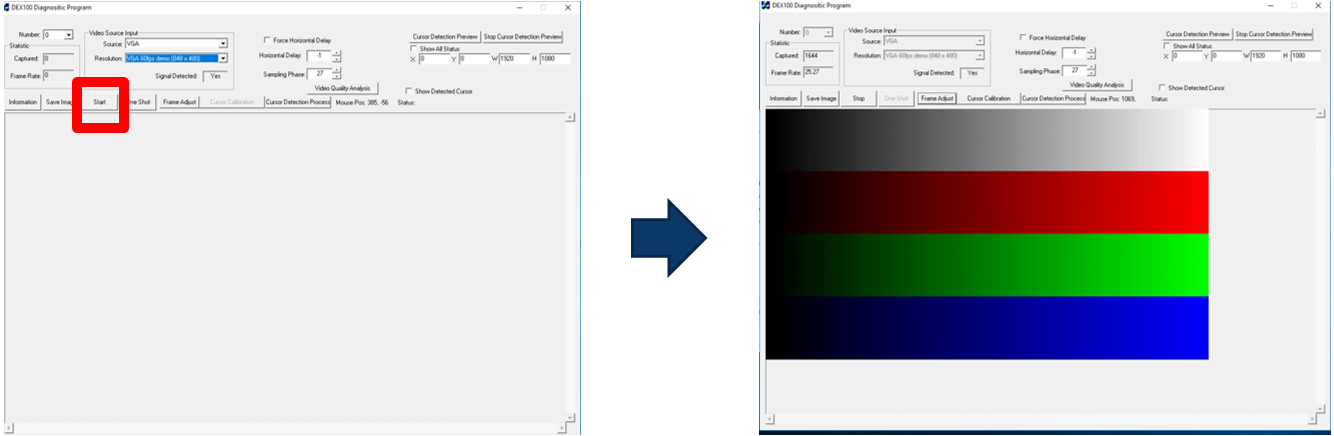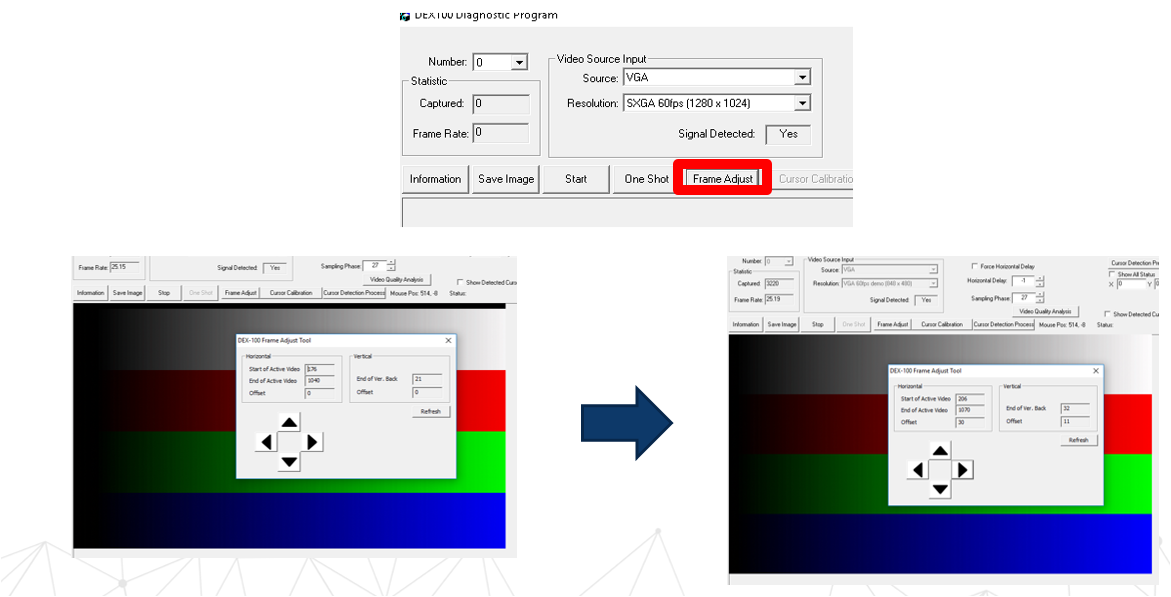How to increase a new resolution
Frame Grabber Setting
Path -> DEX-Pro -> Tool -> Config -> Frame Grabber Setting
-
Selecte Auto mode in “Frame Grabbe Configuration”
-
Steps ()
1 Get the new resolution by Screen.
2 Run the ADLINK_SFDT
Run the ADLINK_SFDT.exe follow the below path.
Path -> C:\Program Files\ADLINK\DEX-100\utility\ADLINK_SFDT
3 Detect the parameters from the current video
You can get the parameters from the current resolution after clicking the “Sense ”button.
If no parameters are displayed, please refer to the below link (troubleshooting)
4 Backup the dex100_rgb.txt
Clone the dex100.rgb to desktop and copy one more to be a backup file.
Path -> C:\Windows\dex100_rgb.txt
5 Increase a new resolution table
Please search for a set of resolution closest to what you desire and copy it to the top of the “dex100_rgb.txt”.
6 Edit the resolution name [Width Height fps Interlace]
Name the new title and modify the parameters (Width、Height 、FPS) for easily selected the resolution list.
7 Fill in the parameters [HF VF VTotal Vsw]
Fill in the parameters from ADLINK_SFDT tool in “dex100_rgb.txt”
8 Get the unknown parameters
Get the unknown parameters by filling in the new resolution((Width、Height 、FPS) in the first sheet “CVT” of VesaCVT.xlsx
9 Fill in the parameters to Way_2
Fill in the parameters from the ADLINK_SFD in the sheet of Way_2.
10 Fill in the parameters [Hf HTotal Hsv Hbp Vf VTotal Vsw Vbp PClock Cr]
Please key-in each color-bound box parameter to dex100_rgb.
11 Fill in the parameters in content of the new resolution set
Please key-in each color-bound box parameter to dex100_rgb.
12 Save the txt
13 Replace the dex100_rgb.txt
Replace the new dex100_rgb.txt to this C:\Windows\dex100_rgb.txt.
14 Reboot the Dex-100
15 Reuse the Diag.exe
Path -> C:\Program Files\ADLINK\DEX-100\utility\Diag.exe