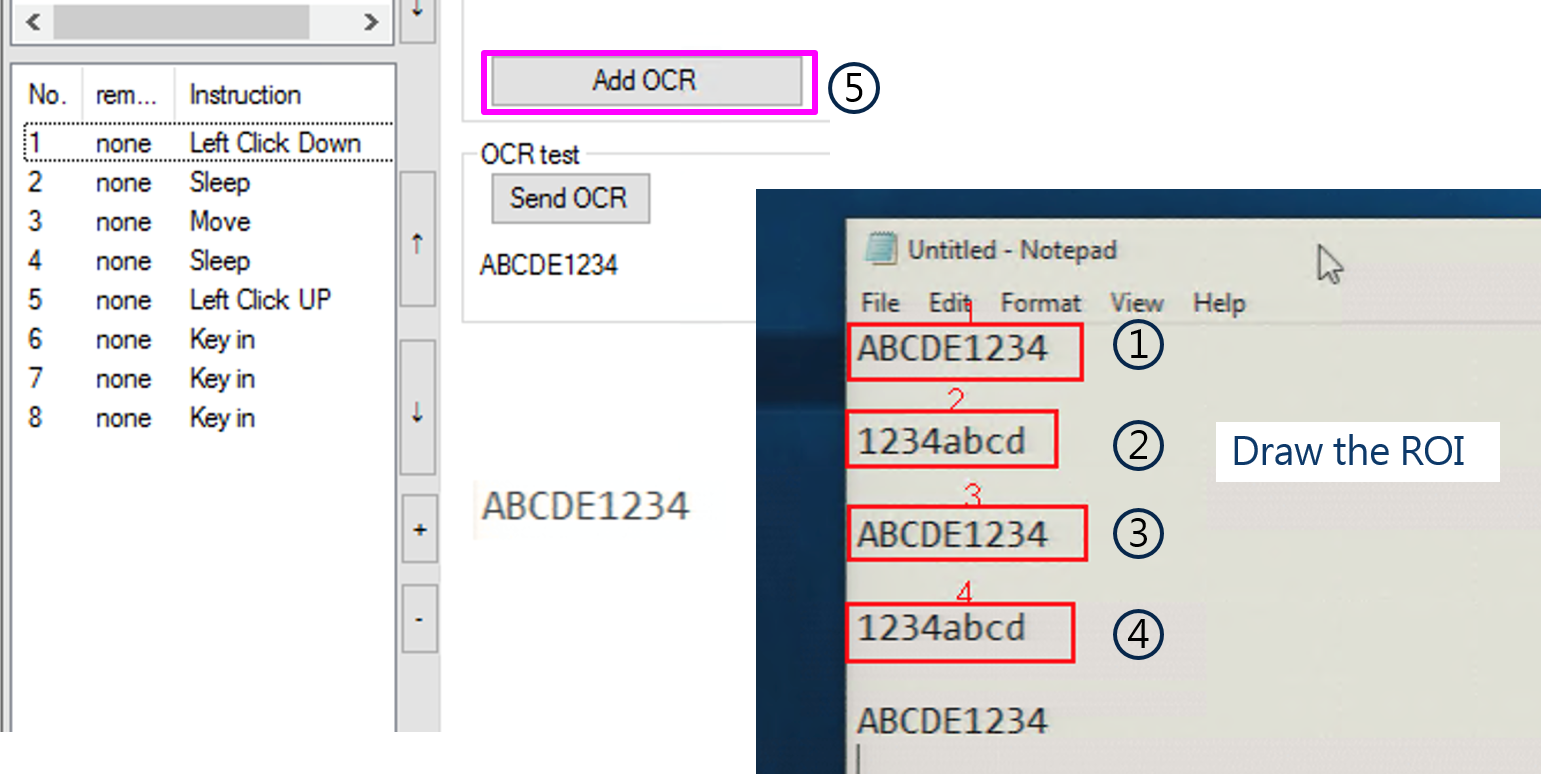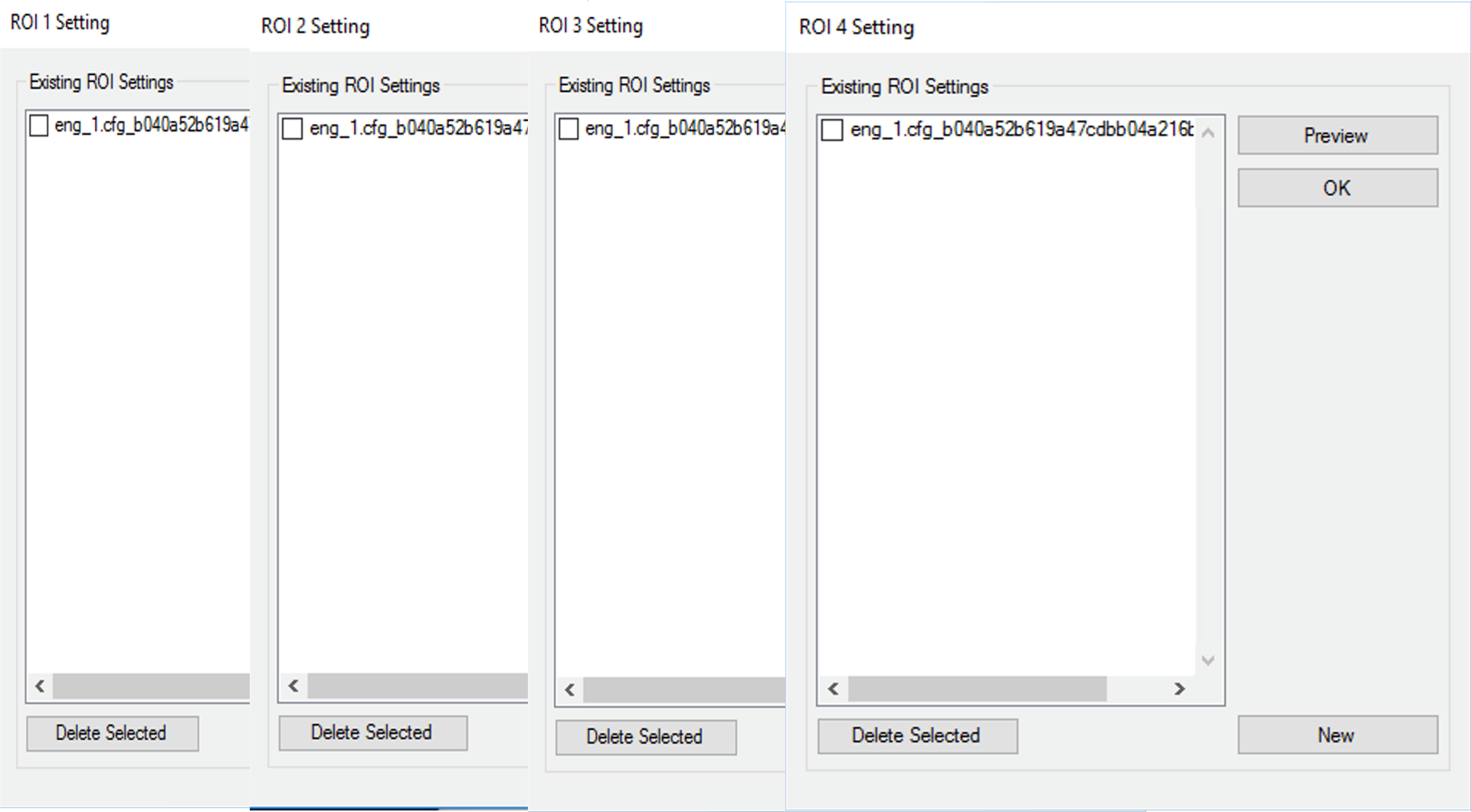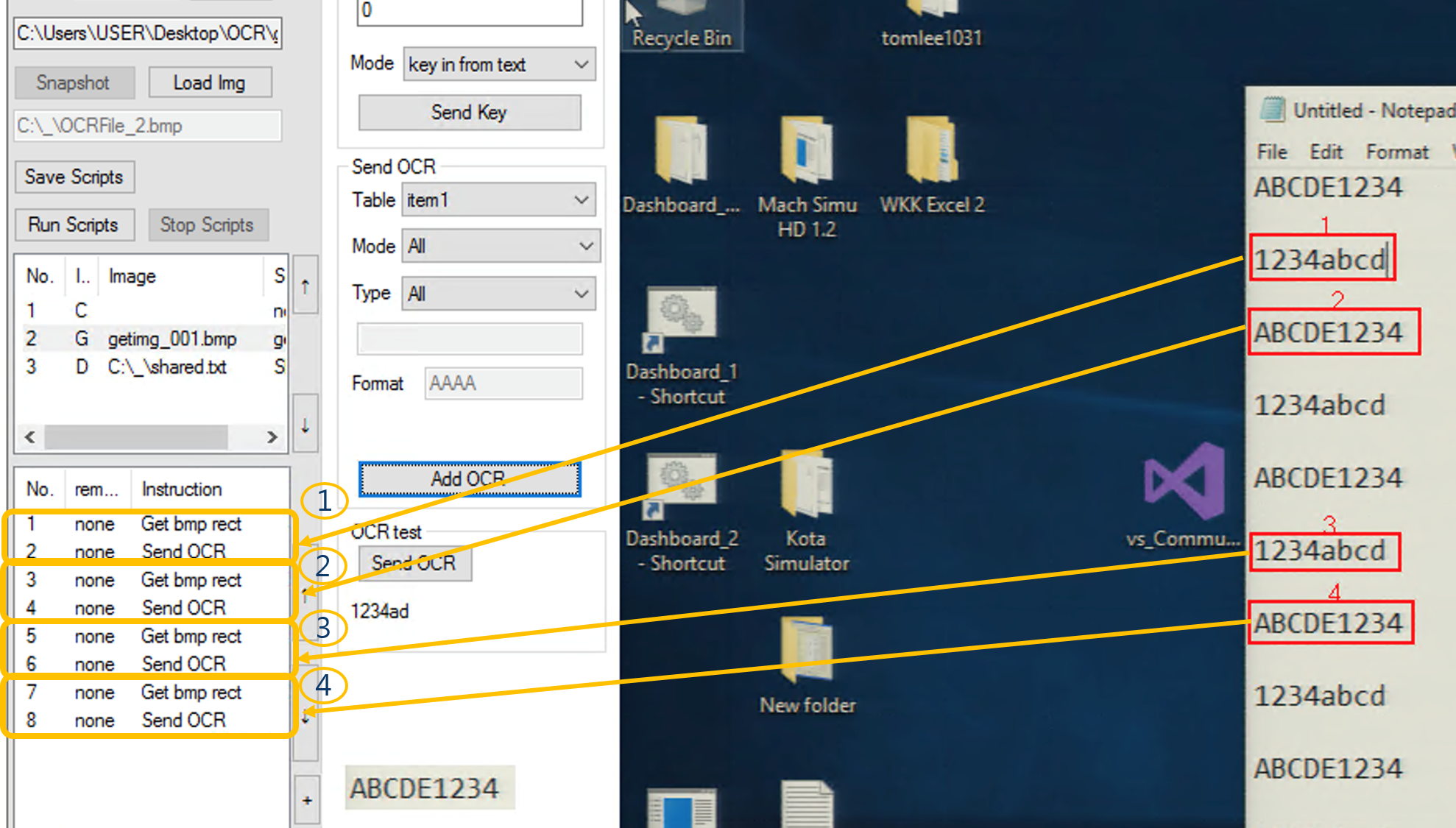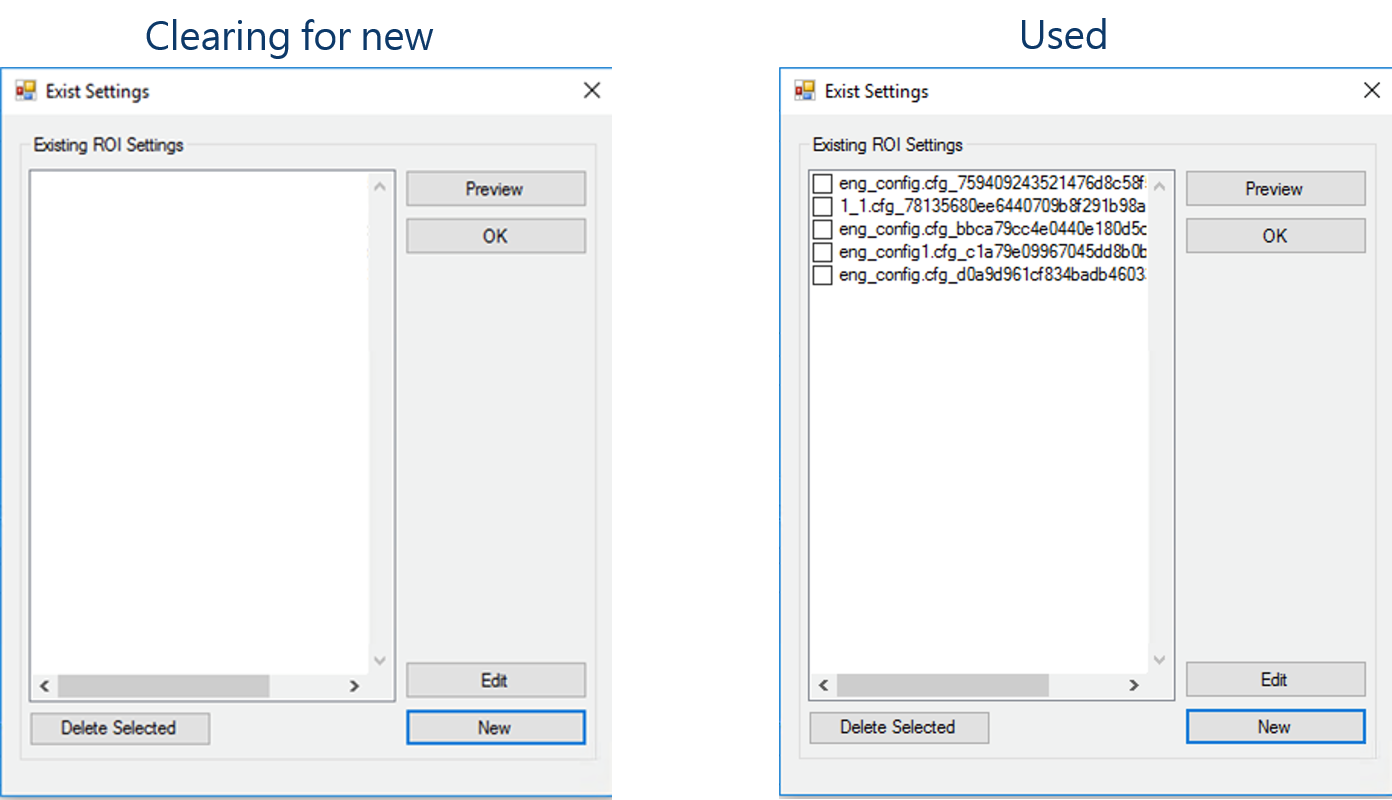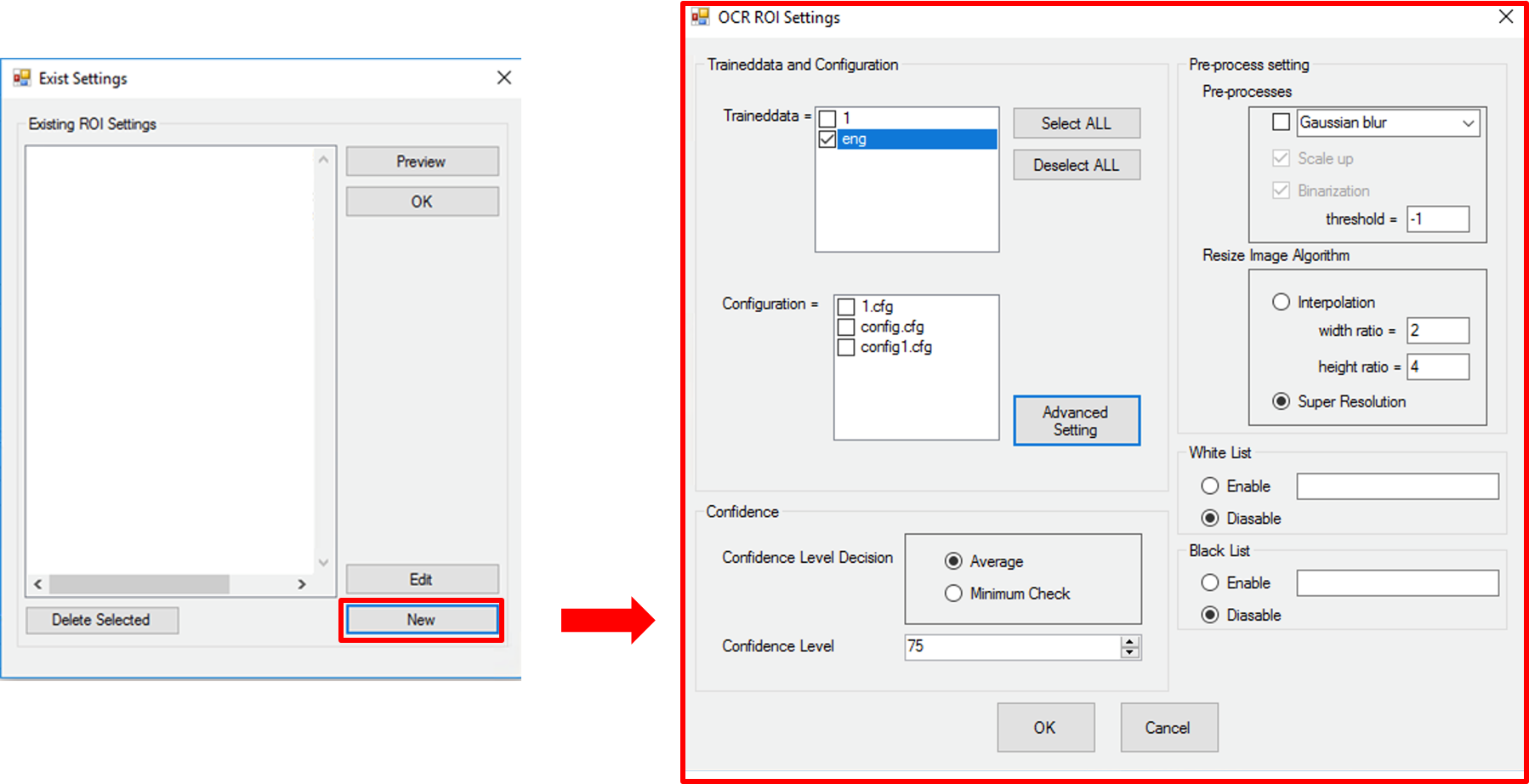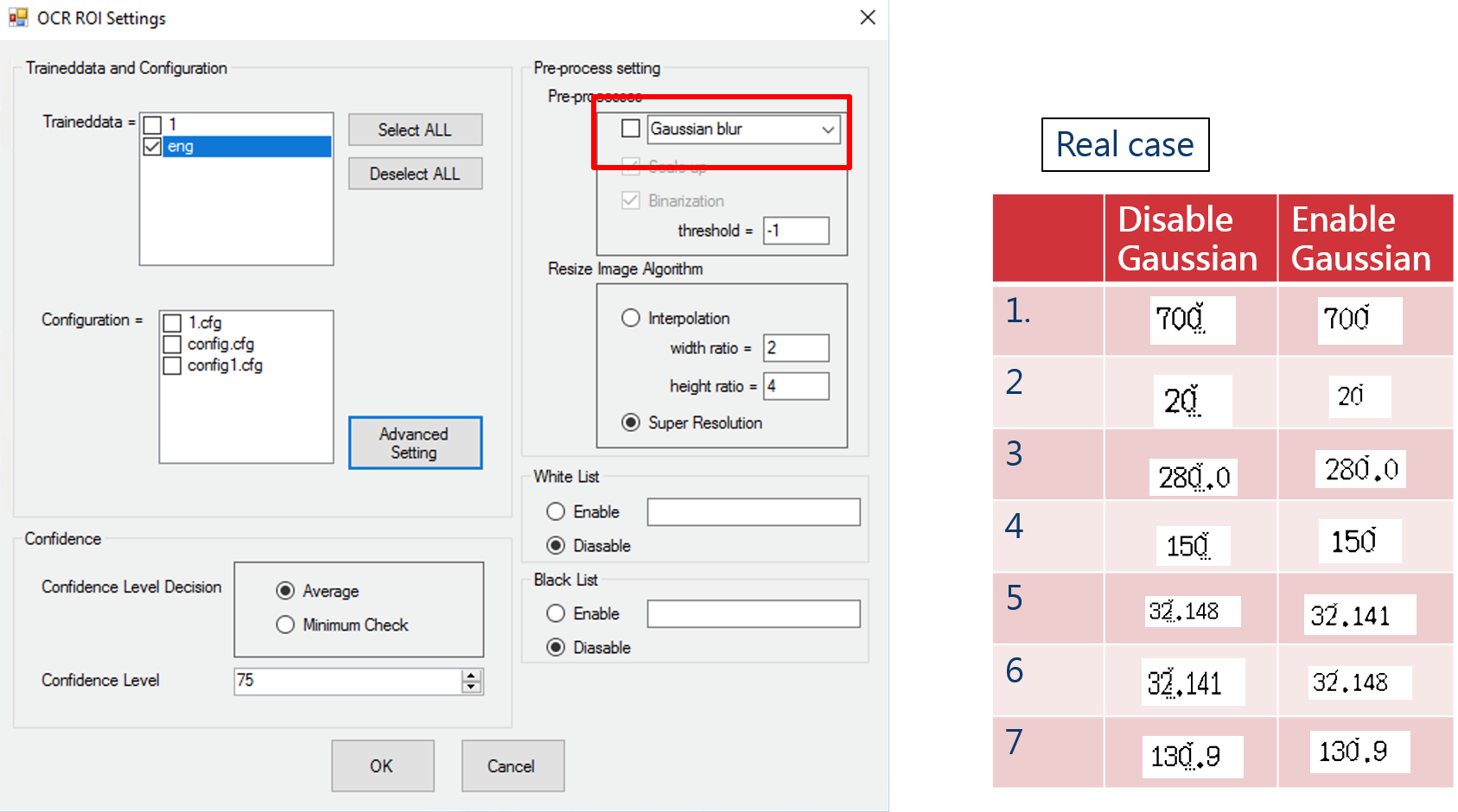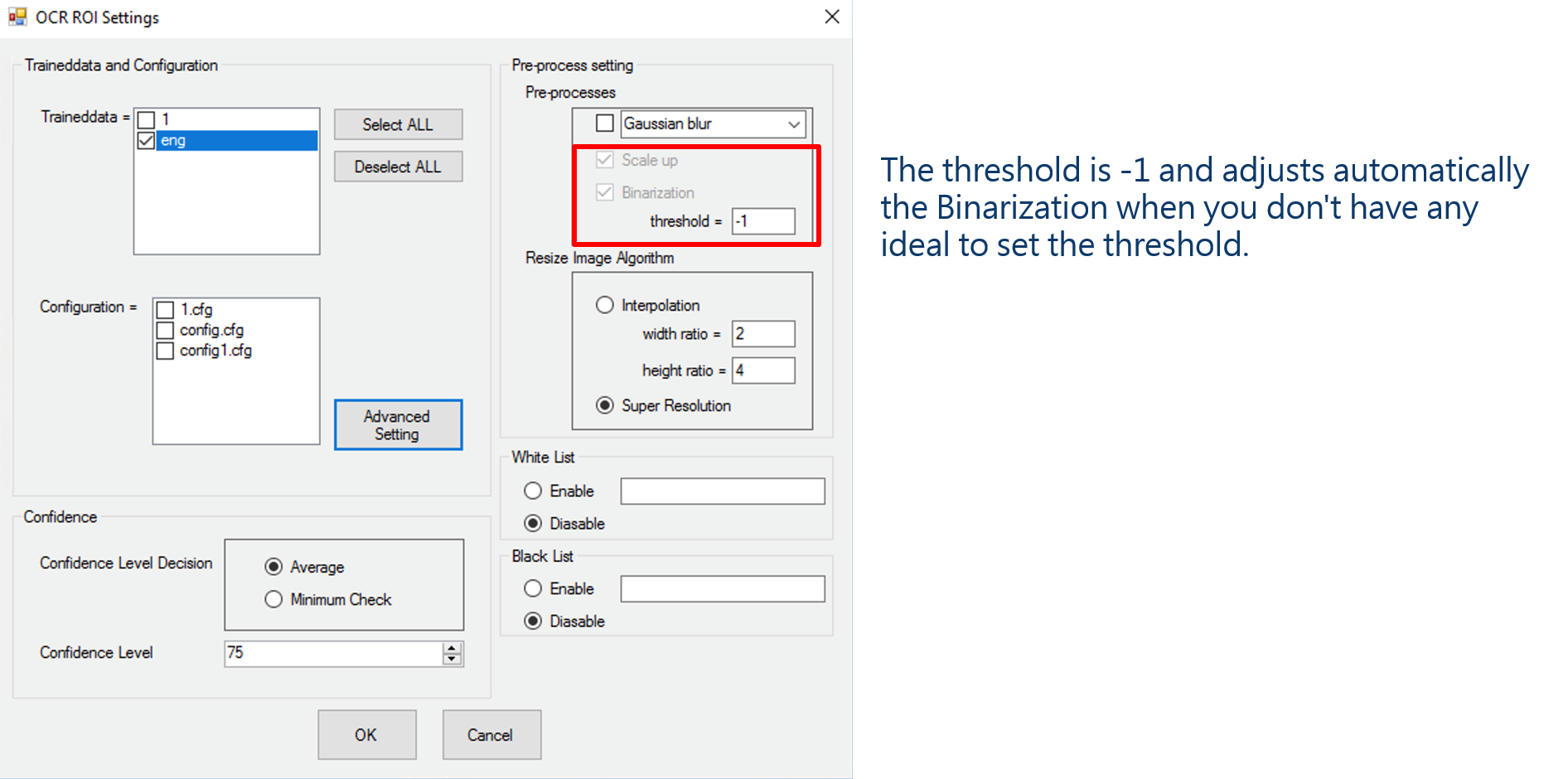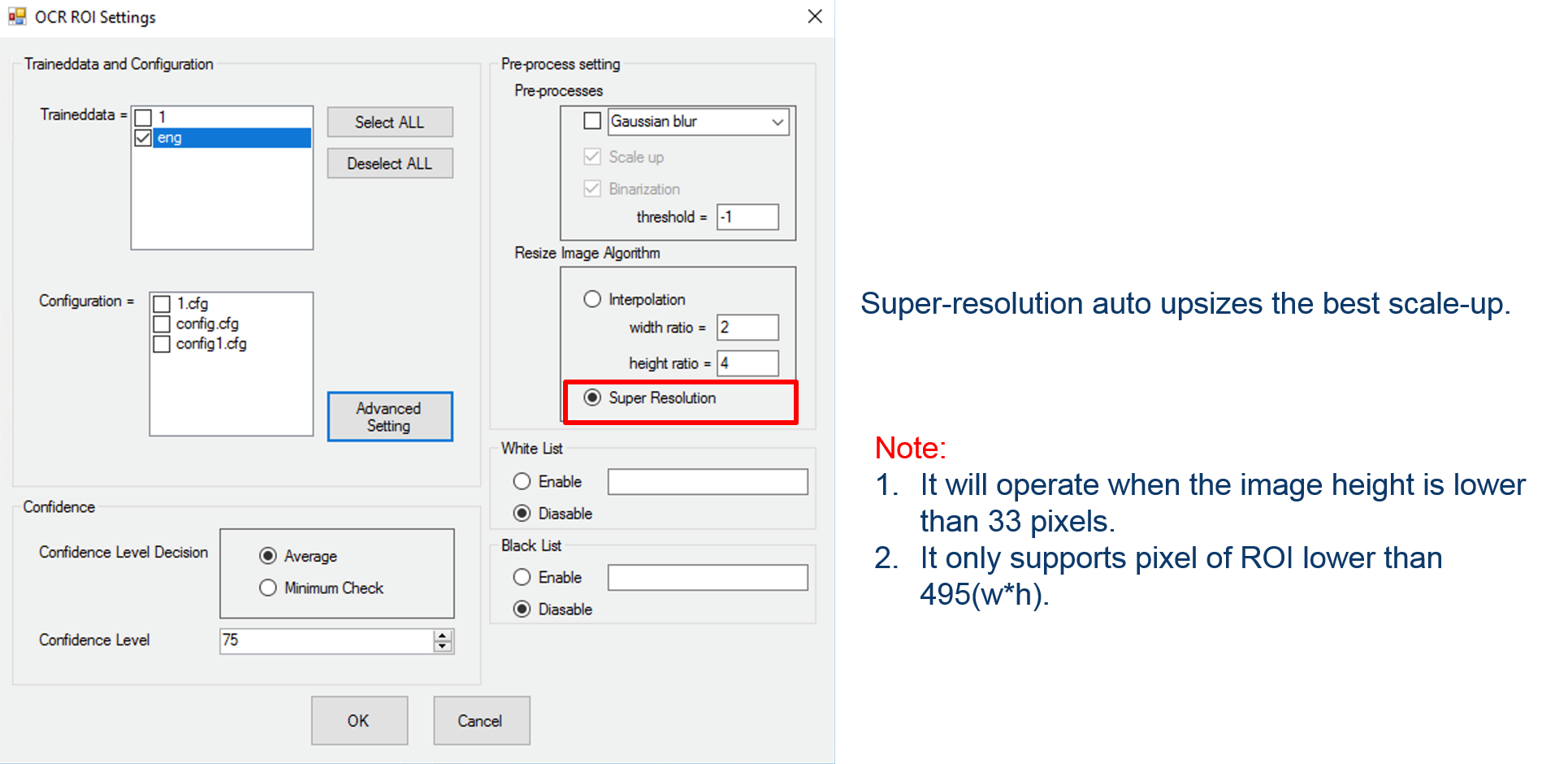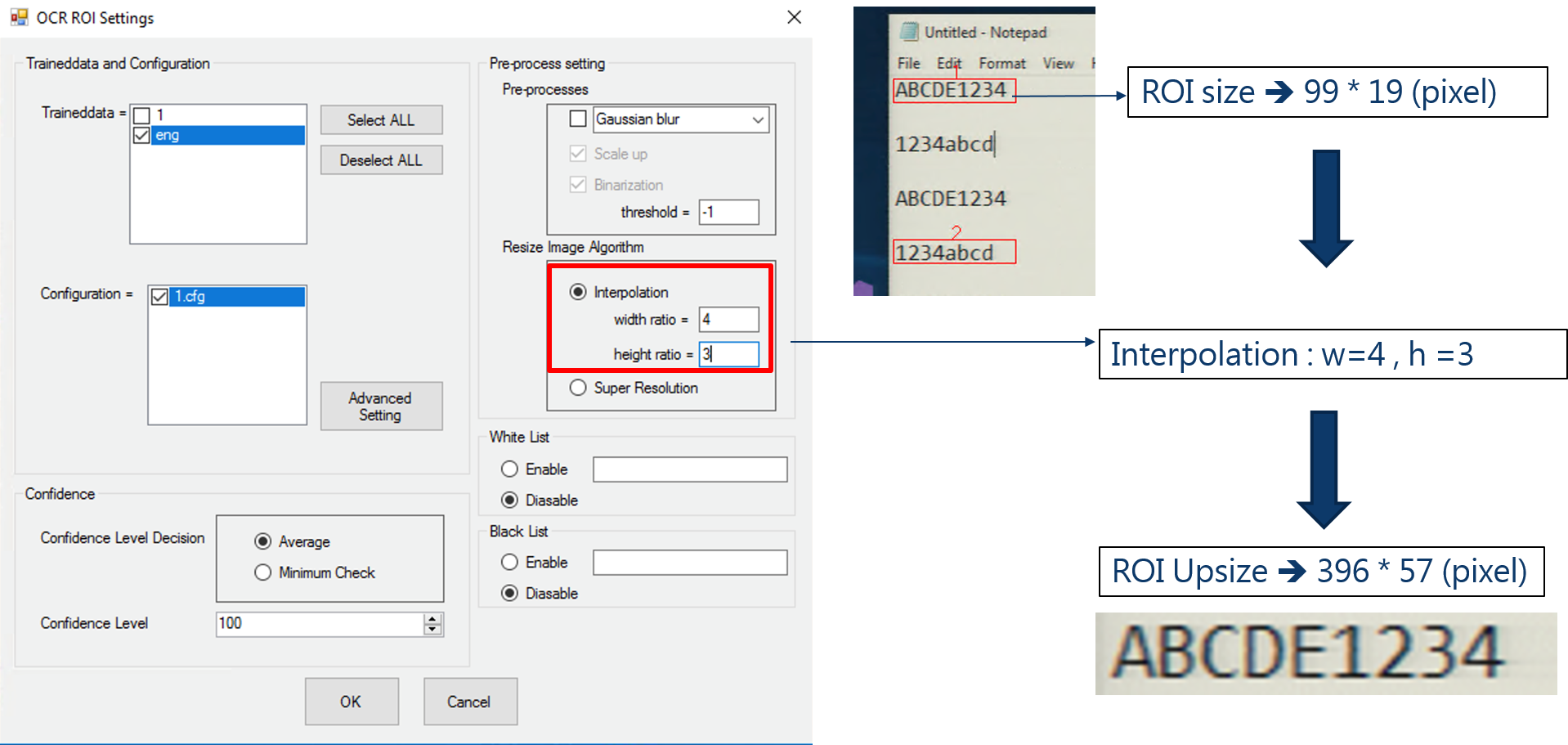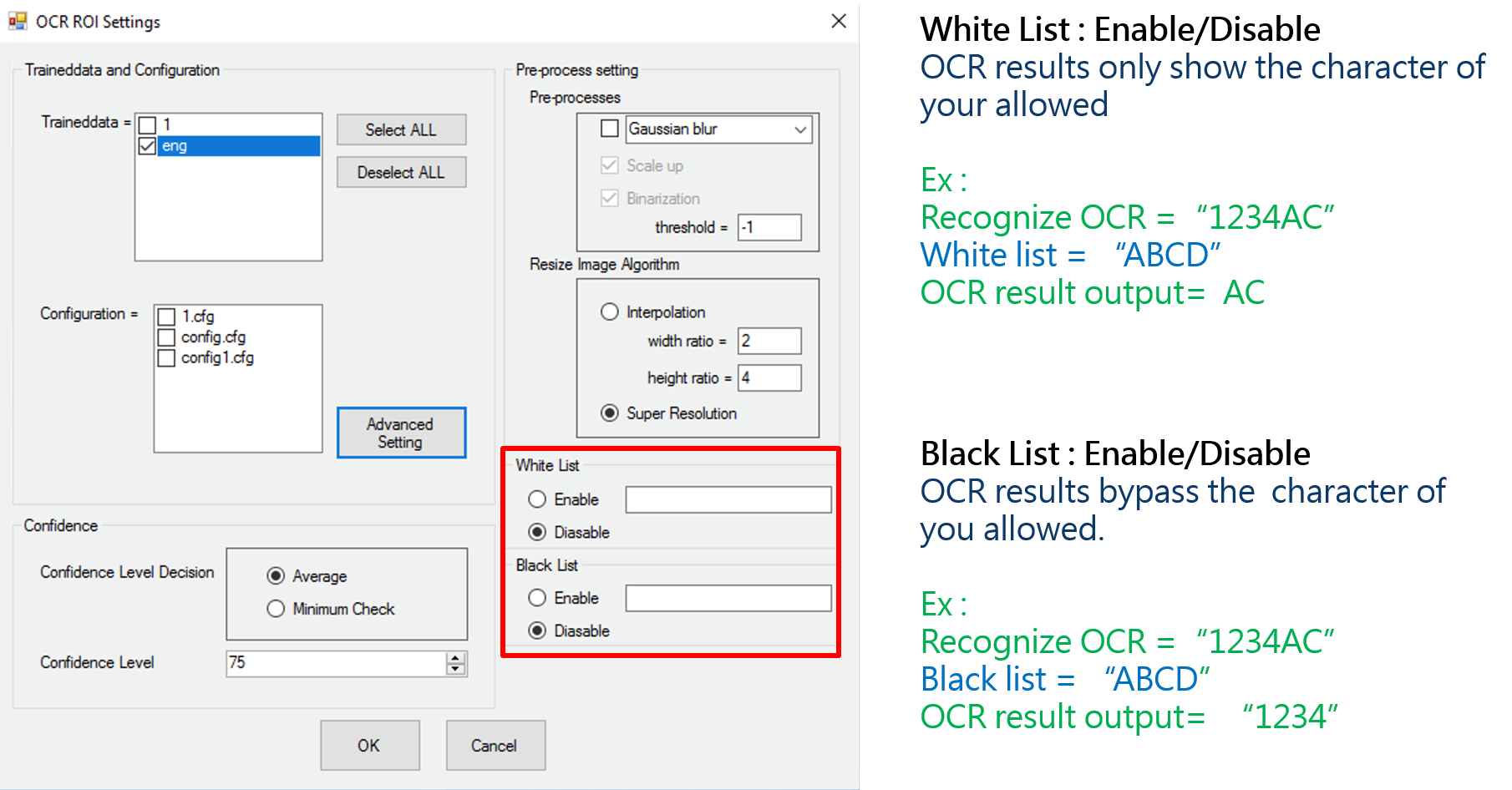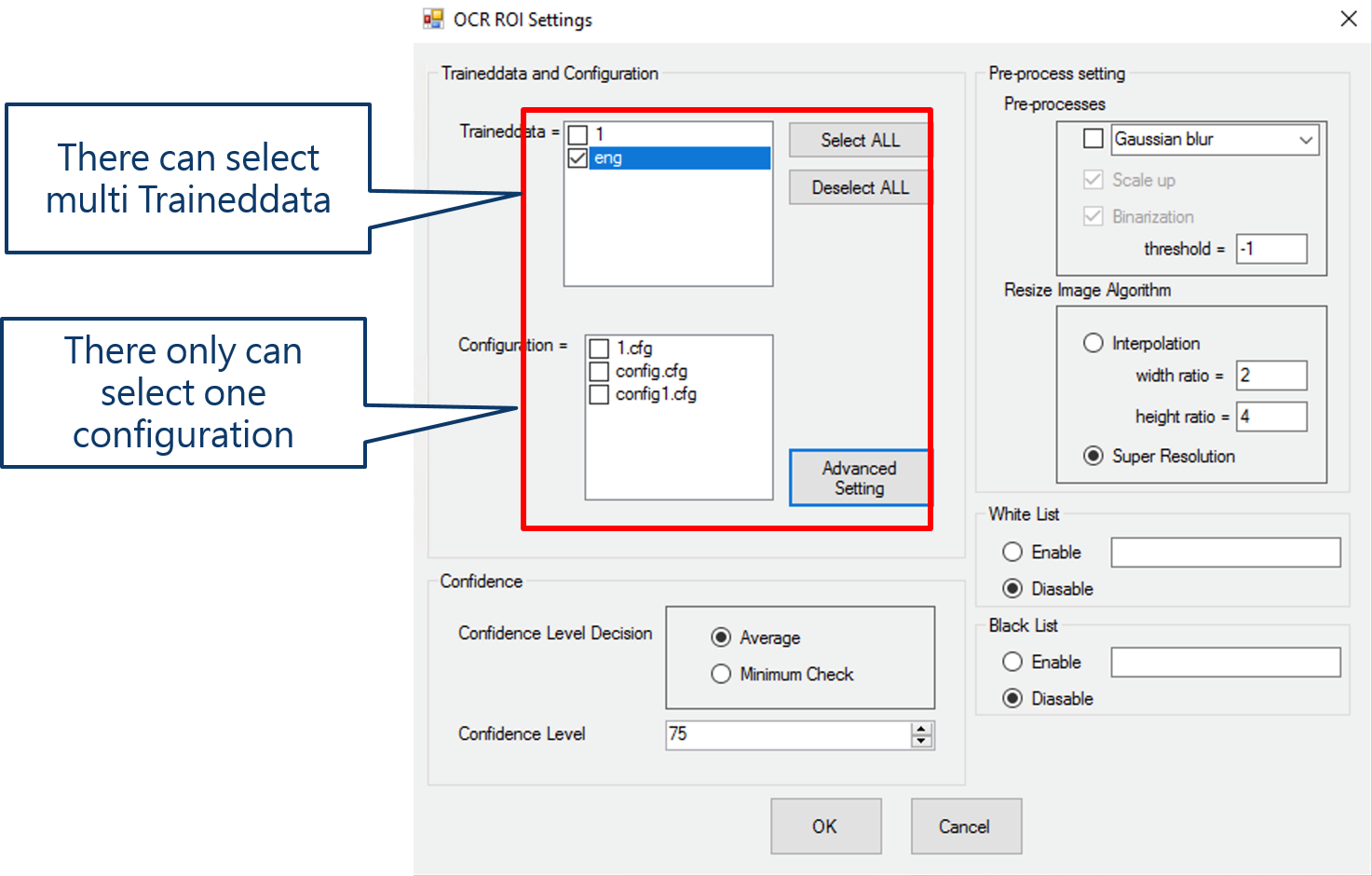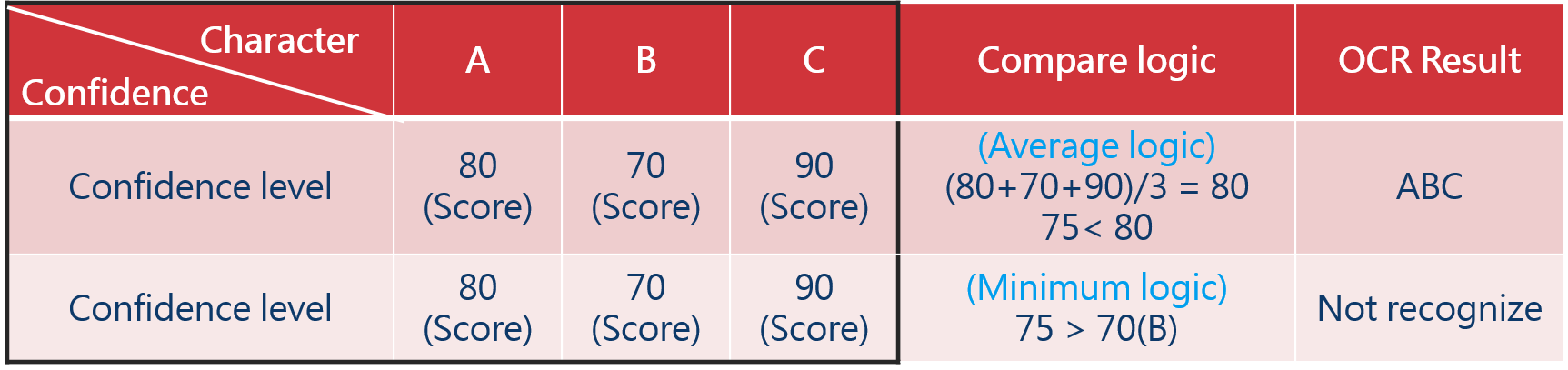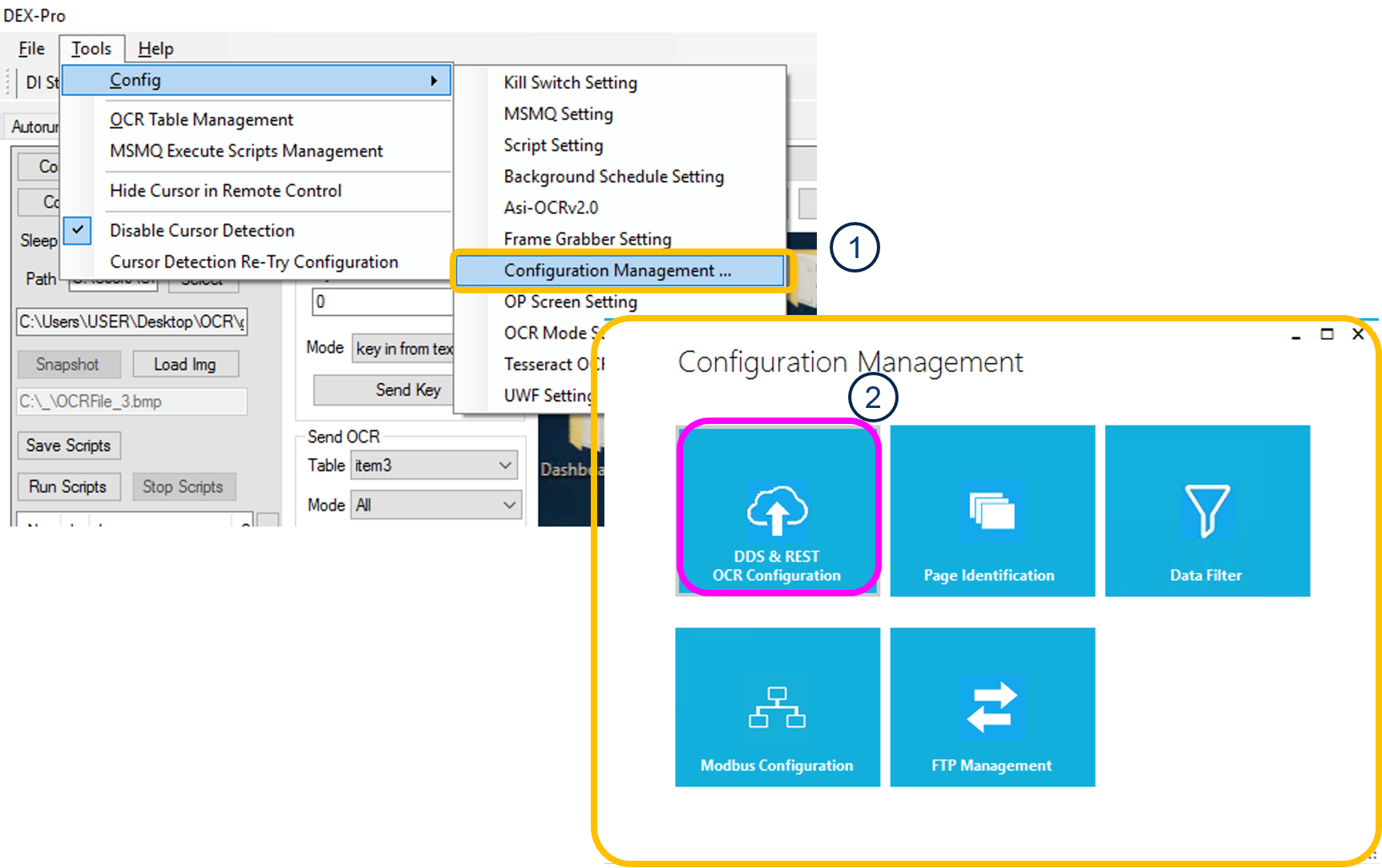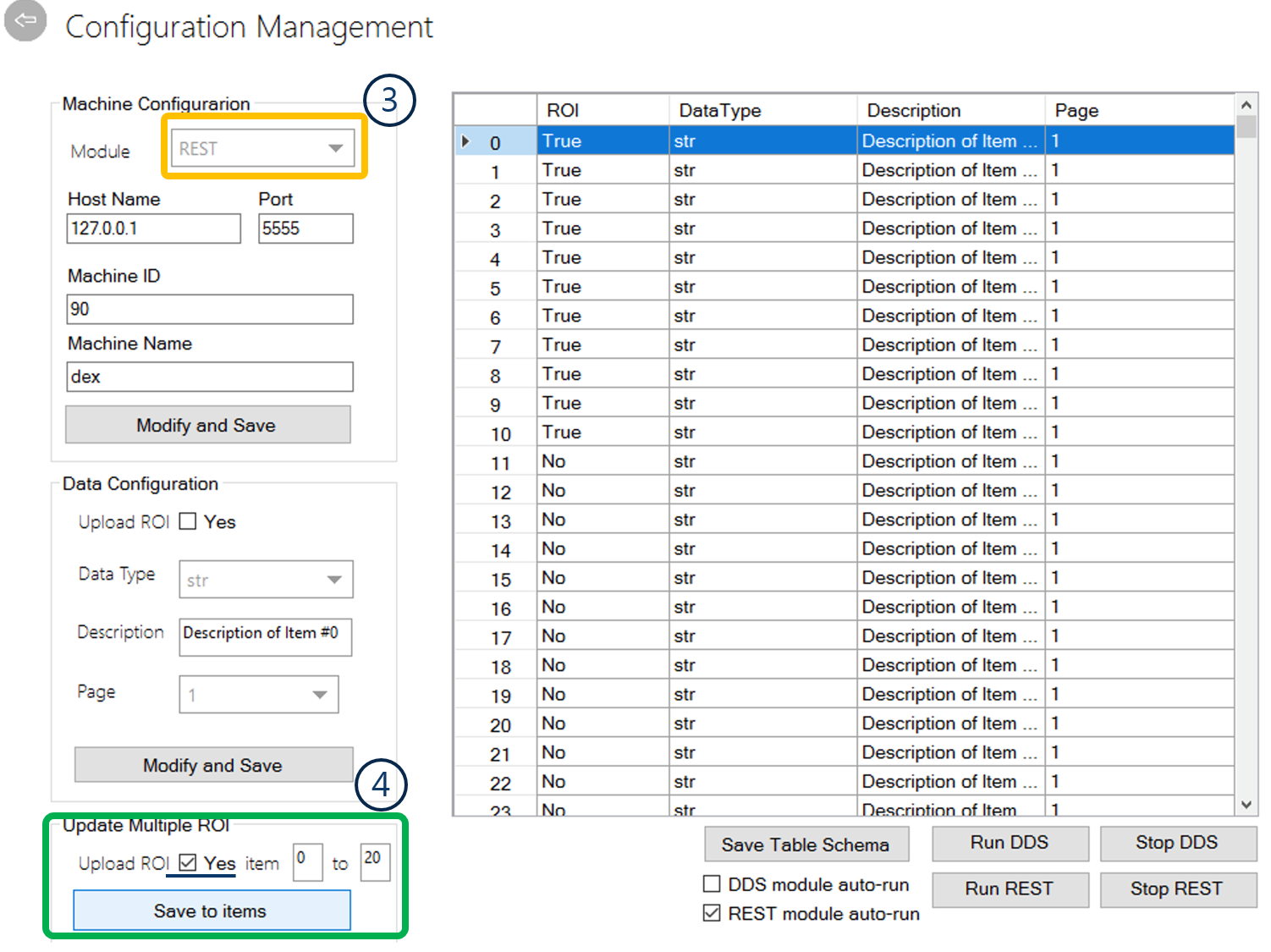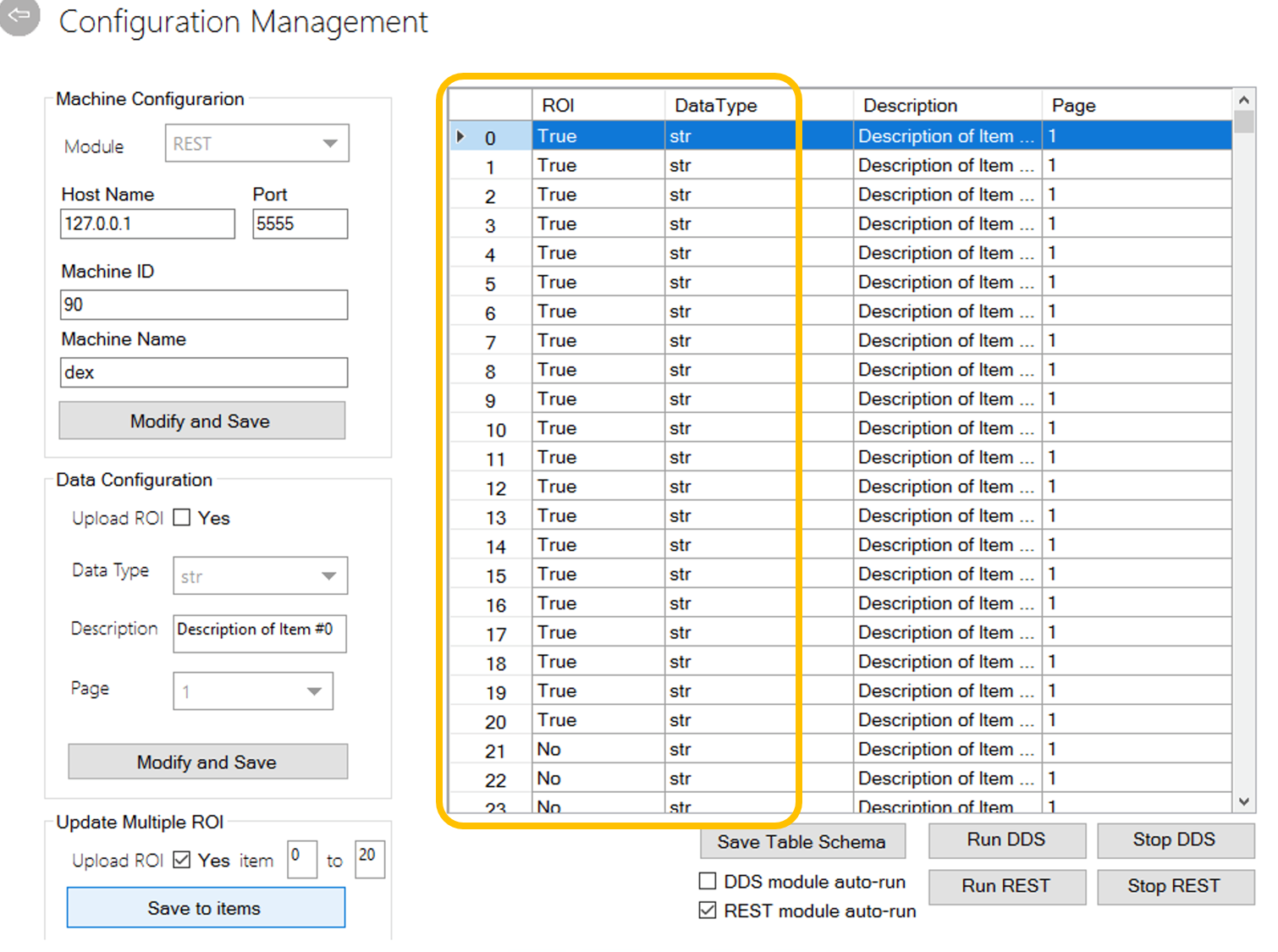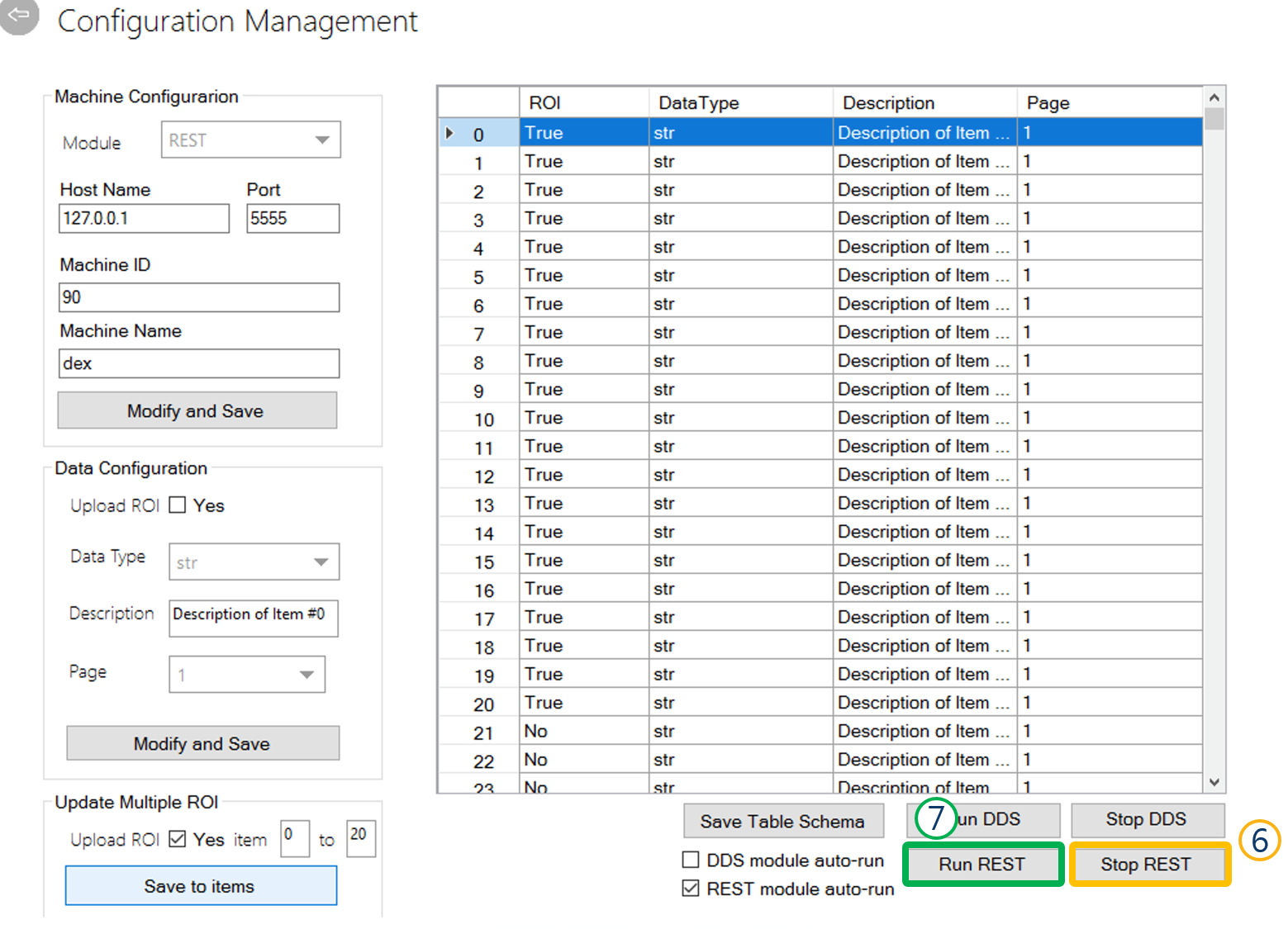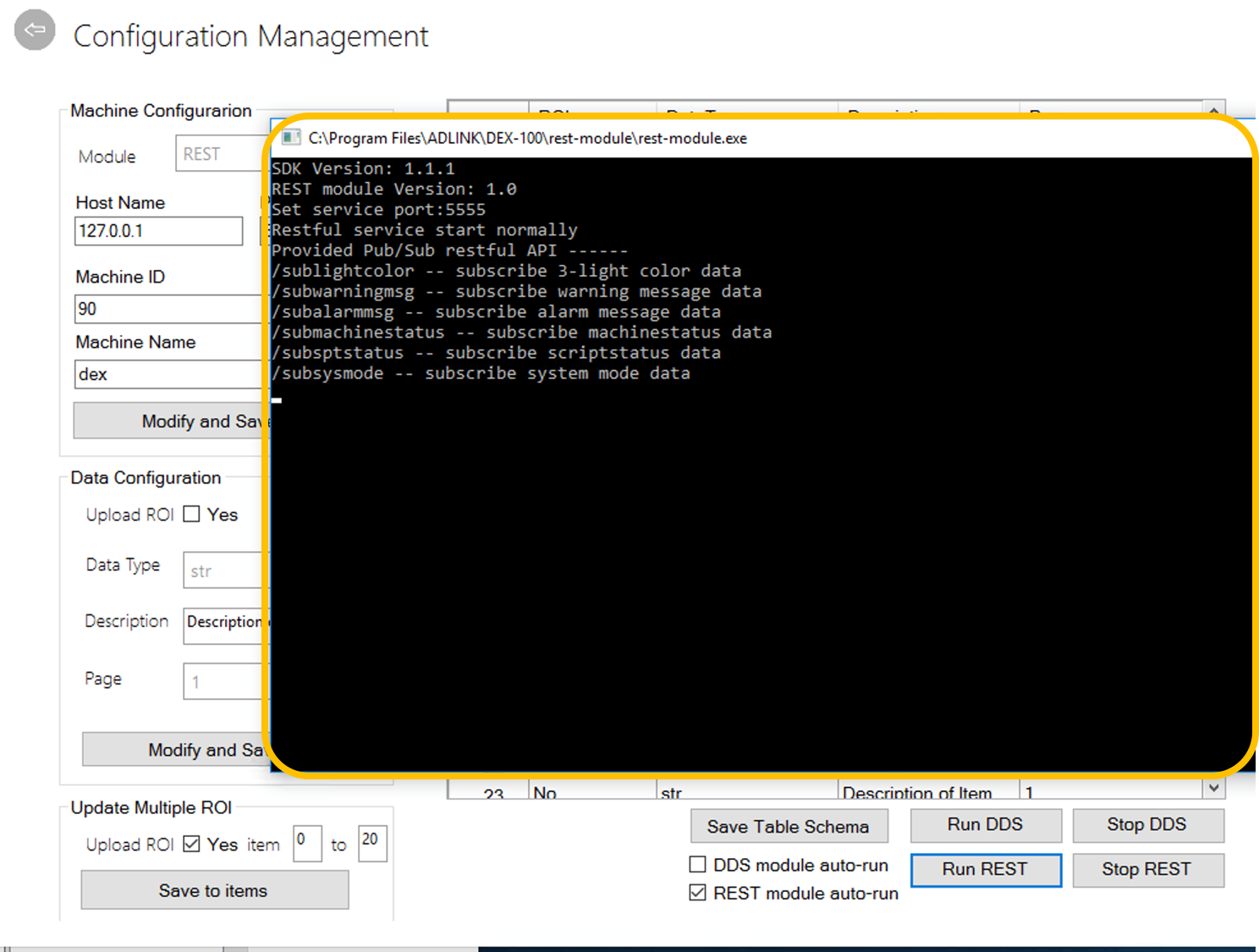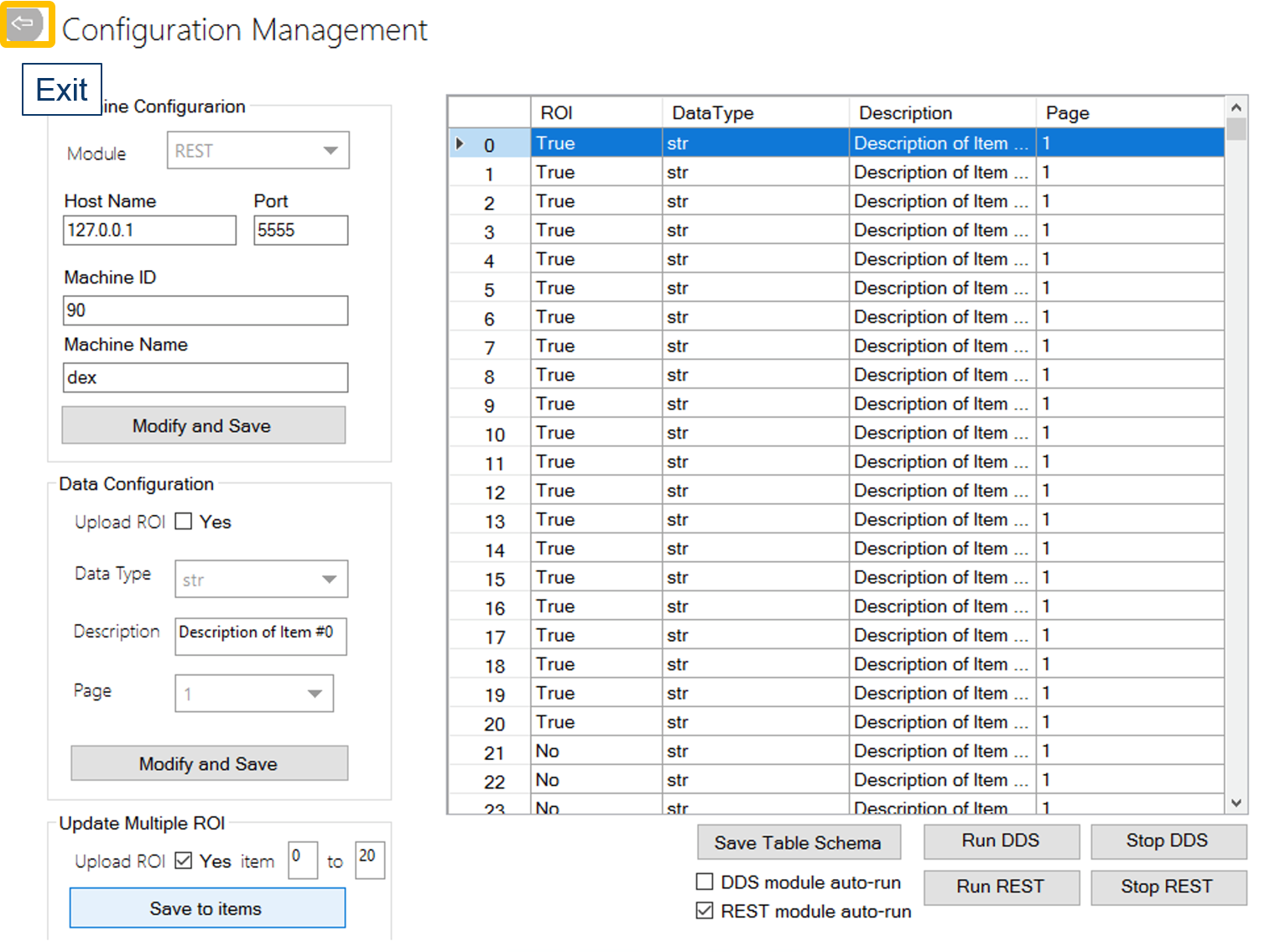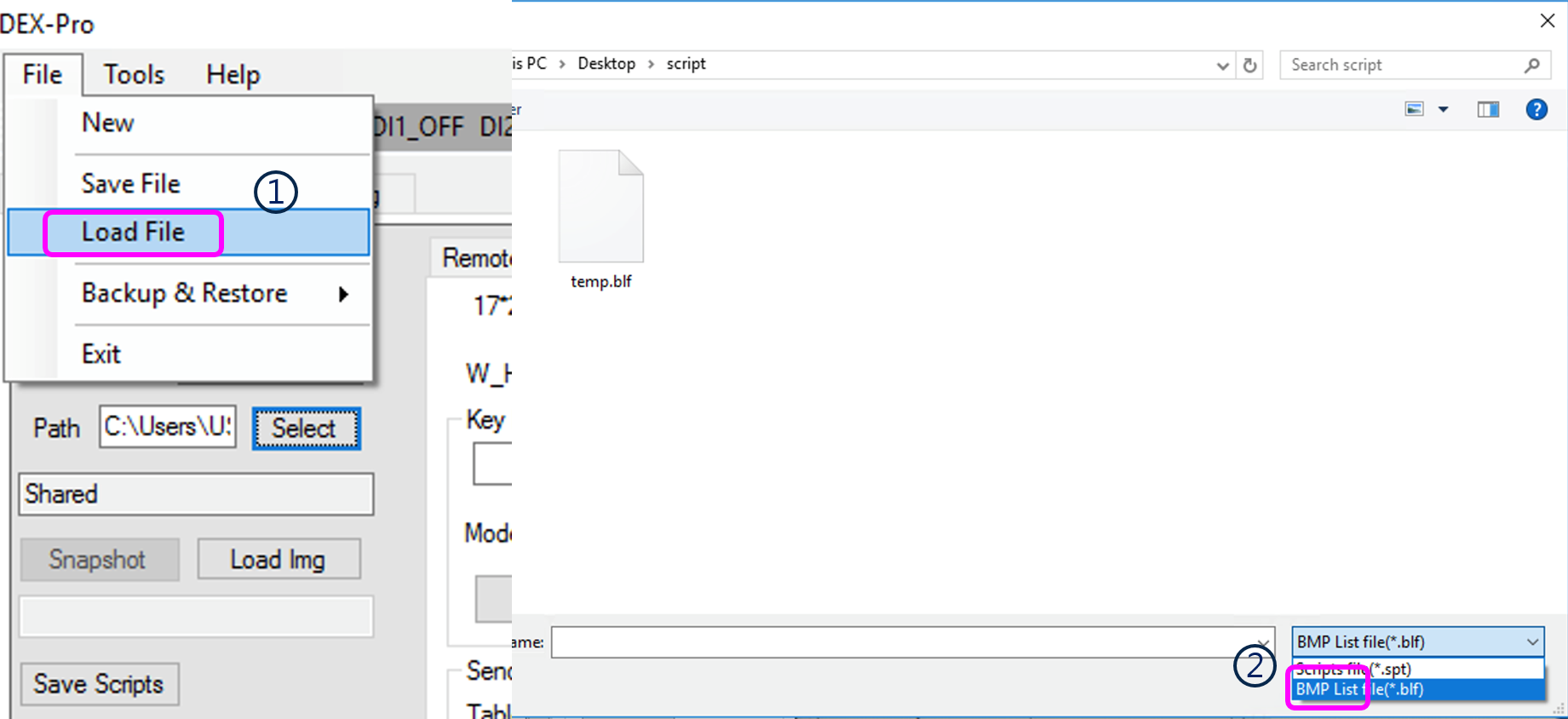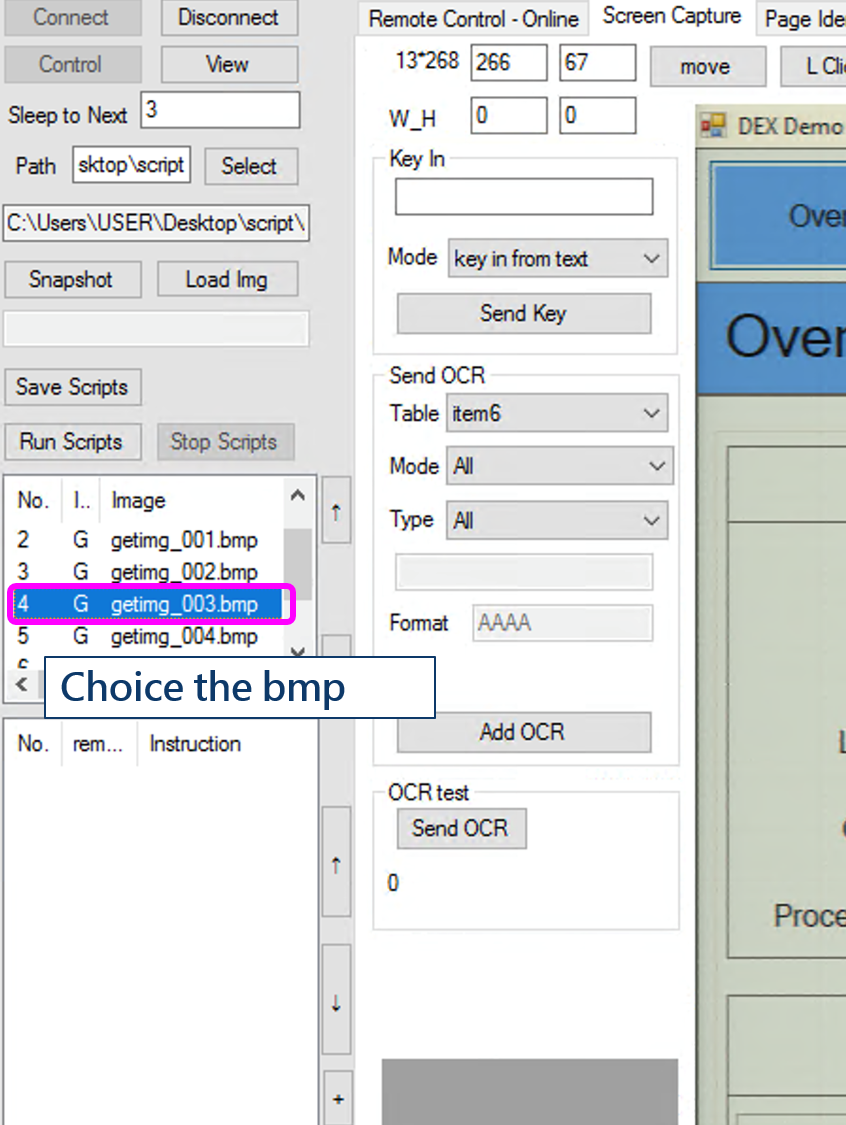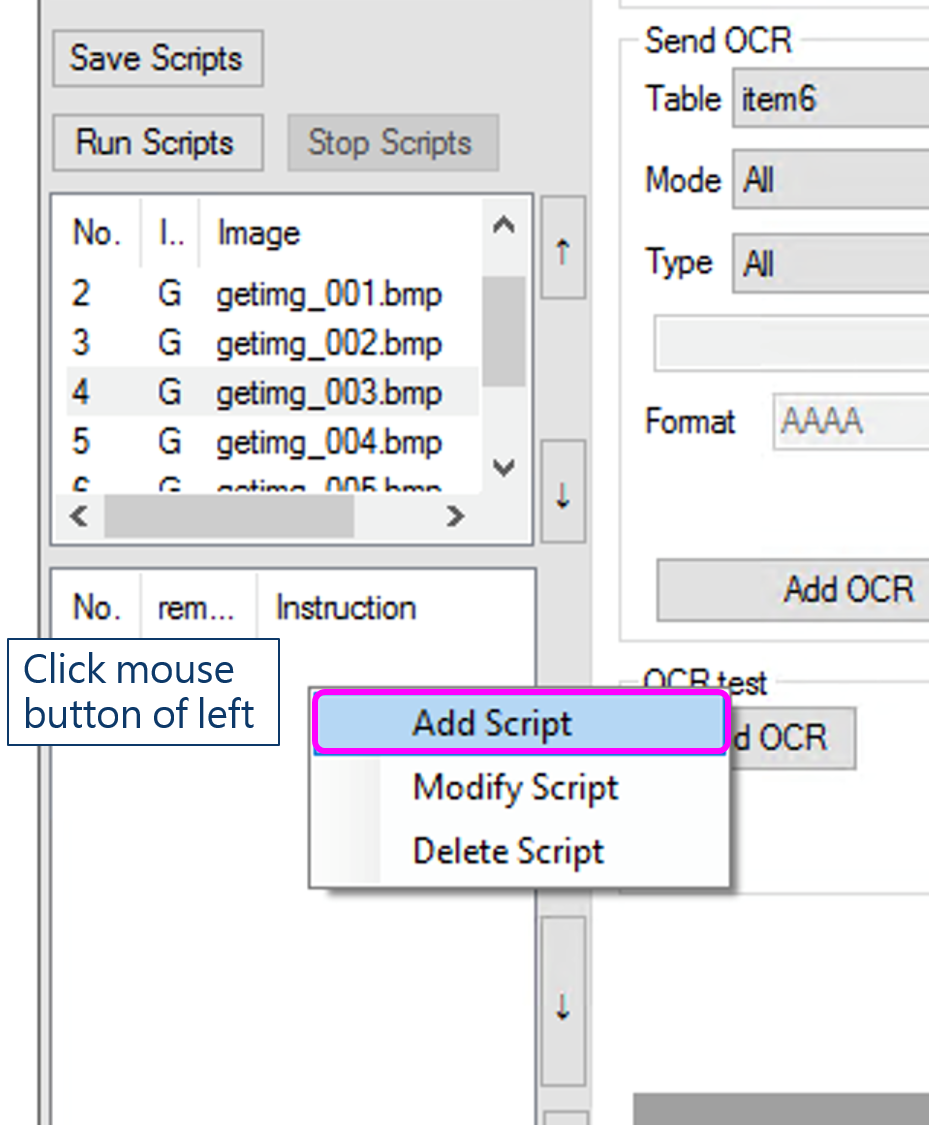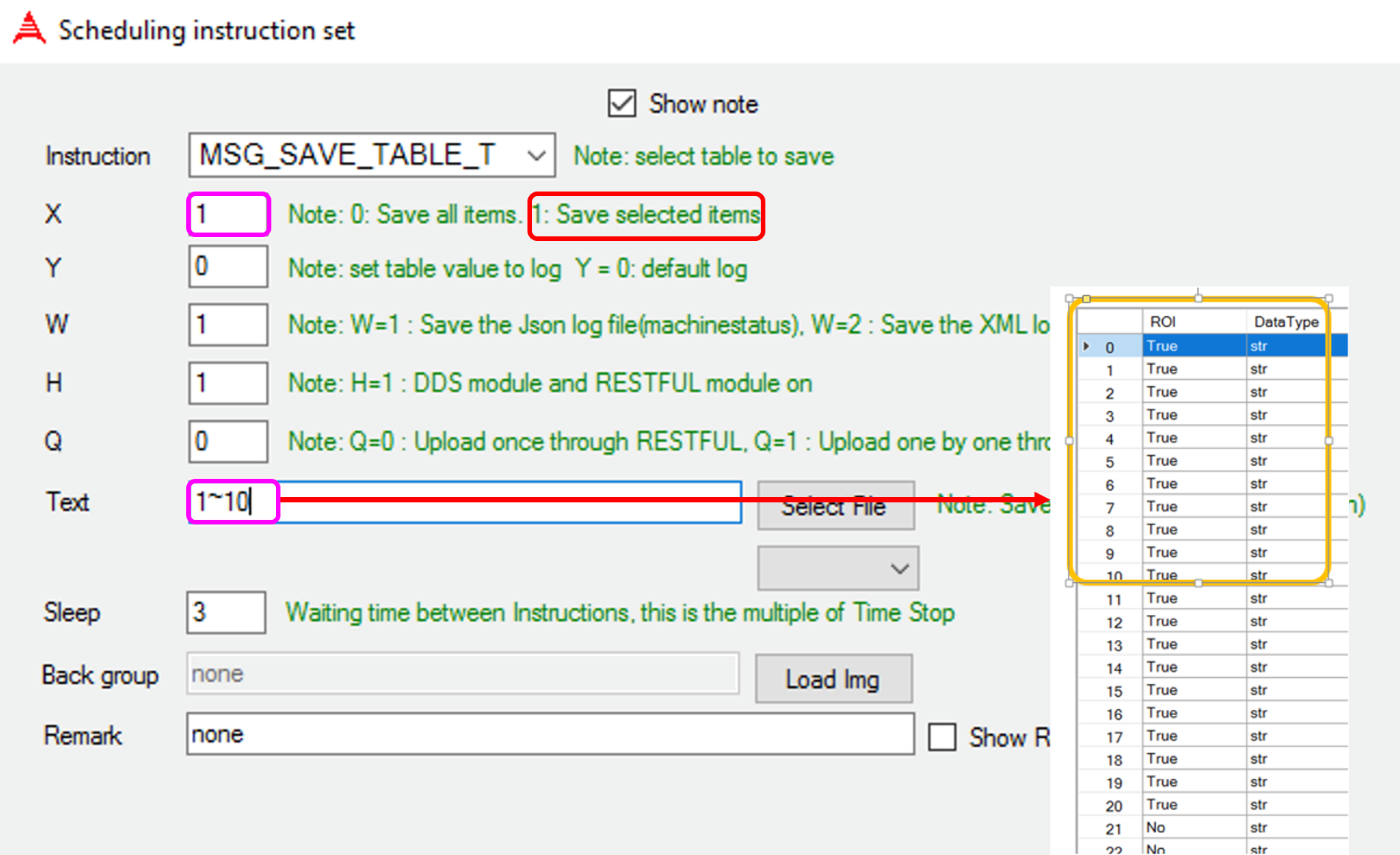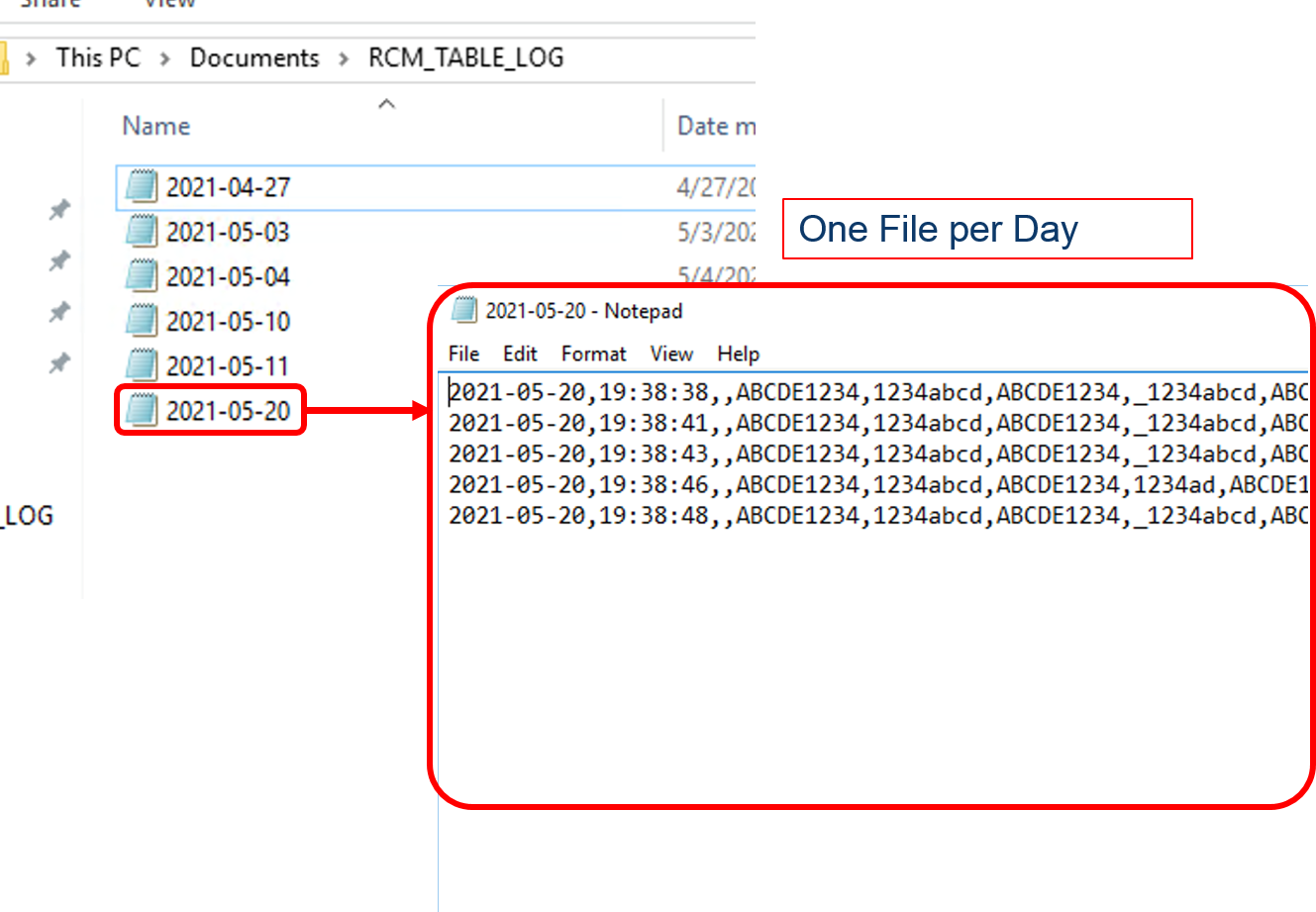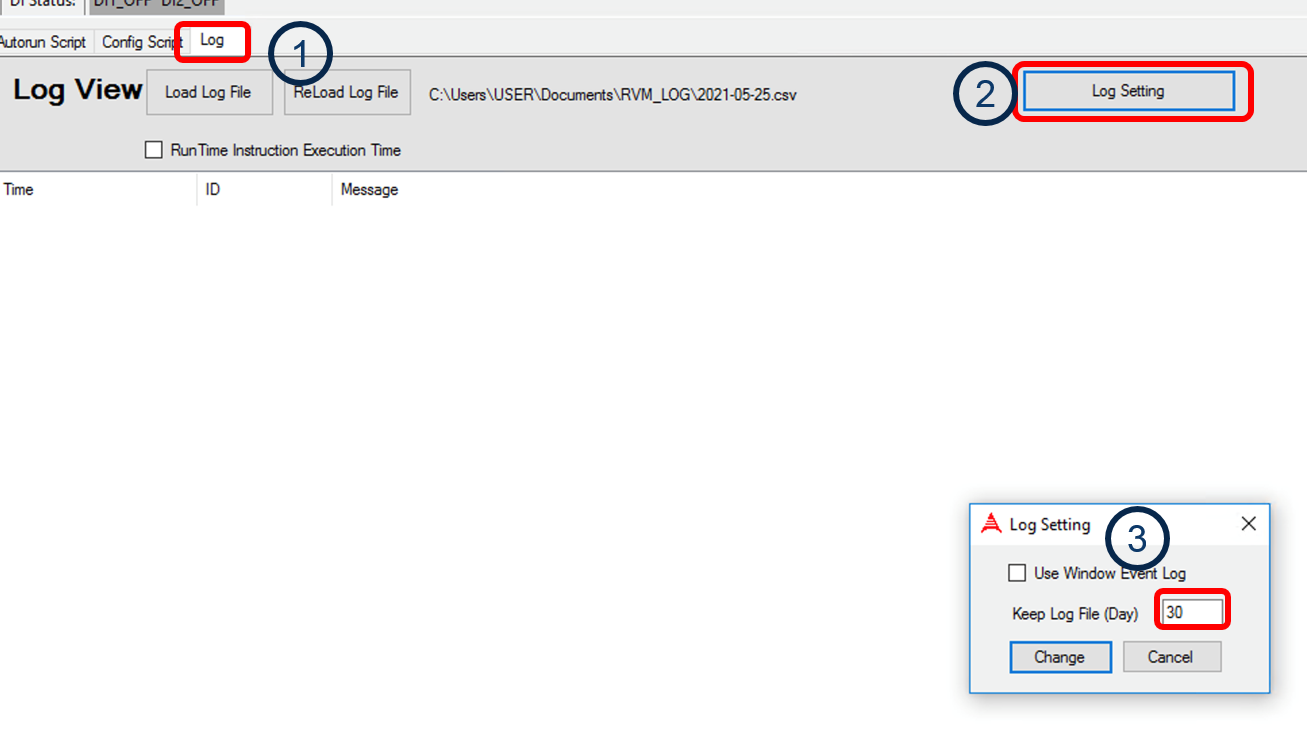- How to add the ROI for OCR in script
- How to set the “Exsit Setting”
- How to save the ROI result in csv
How to add the ROI for OCR in script
Follow the steps:
1. Choice the getting_xxx.bmp
2. Screen capture mode
3. Use mouse drawing the ROI in the layer before click add
- Draw the ROI which you want to monitor. (1~4)
- Click the Add for increasing the OCR instruciton in the script.(5)
### 4. Select the “Exist Settings” with each ROI
Base on the amount of your designed ROI and select the “Exist ROI Setting” until lastly ROI.
There are 4 pair instructions in the script after adding OCR. (For this demo )
If your “Exist Setting” is such as the left side of the below figure , pls view the link
How to set the Exist Setting
Introduc the parameters in Exist Setting.
Add new one “Exist Settings” recipe
Gaussian blur
Functional difference for real case
### Threashold
### Super resolution
Interpolation
### White and Black List
Traineddata and Configuration
What is the “Traineddata”?
Due to character have many font,size and color, We usually separate the same feature in the same trainedata folder. If you don’t have any ideal,Please referring the [Link]()
What is the “Configuration”?
Choose the configuration (single selection) selection). Press the Advanced Setting button for Tesseract advanced settings if required as follow. For the more parameters information in detail , you have to refer the tesseract from google. config.cfg is the golden and config1.cfg is up to user defined)
Confidence
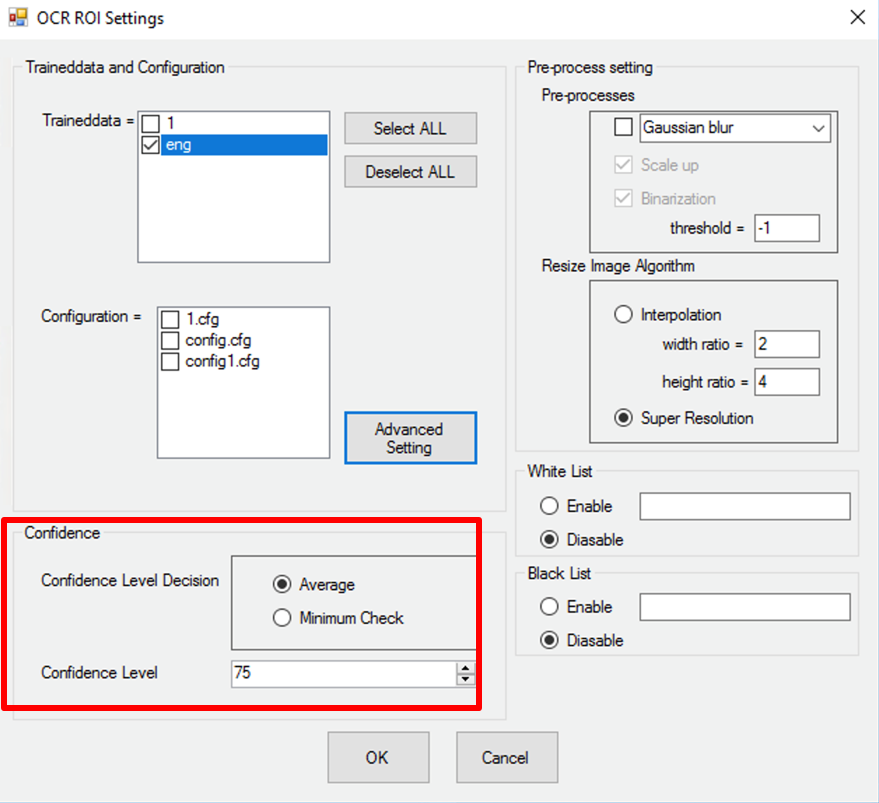
How to save the ROI result in csv
The script can log that you want to monitor OCR in CSV after enable sharing the OCR Table.
Enable the sharing OCR Table items:
- 1. Open the configuration managment
- Click the DDS & REST (OCR configuration)
- Click the DDS & REST (OCR configuration)
- Select Reest
- Modify 0 to 20 and check yes then click “Save to items” (for this sample)
- 5. Check thes OCR item to be Ture that you want to monitor.
- 6. Stop REST
- 7. Run REST (Reset the REST module)
- 8. It is successful when you resee the restful module popup again.
- 9. Exit
Add instruction for recoding the organizations in CSV
- 1. Open you desing’s [.blf] file.
- 2. Choice the bmp which you want to design
- 3. Click mouse button of left side then Add the Script
Save all OCR or part of OCR
- Select “MSG_SAVE_TABLE_TO” instruction (save all OCR)
Select “MSG_SAVE_TABLE_TO” instruction (part of OCR)
where is the CSV ? There is a file per day.
Path C:\Users\USER\Documents\RCM_TABLE_LOG
The system default keeps the files for 30 days however you can modify the parameter.