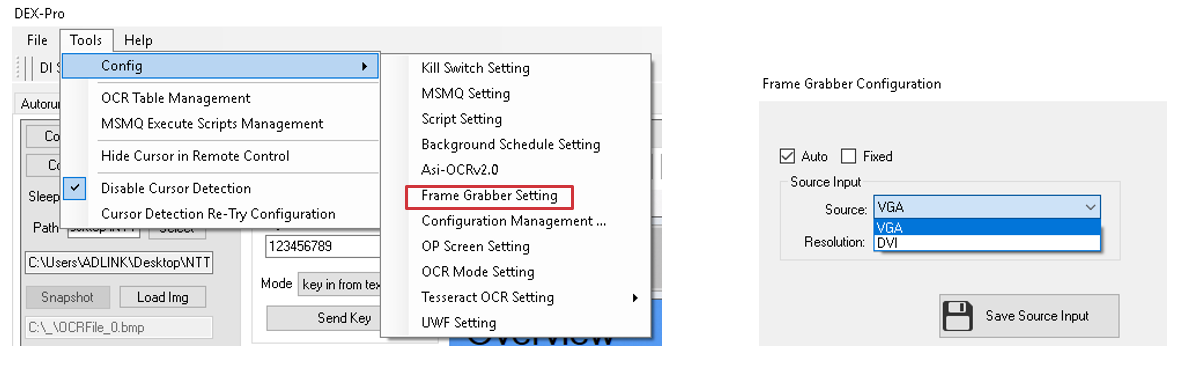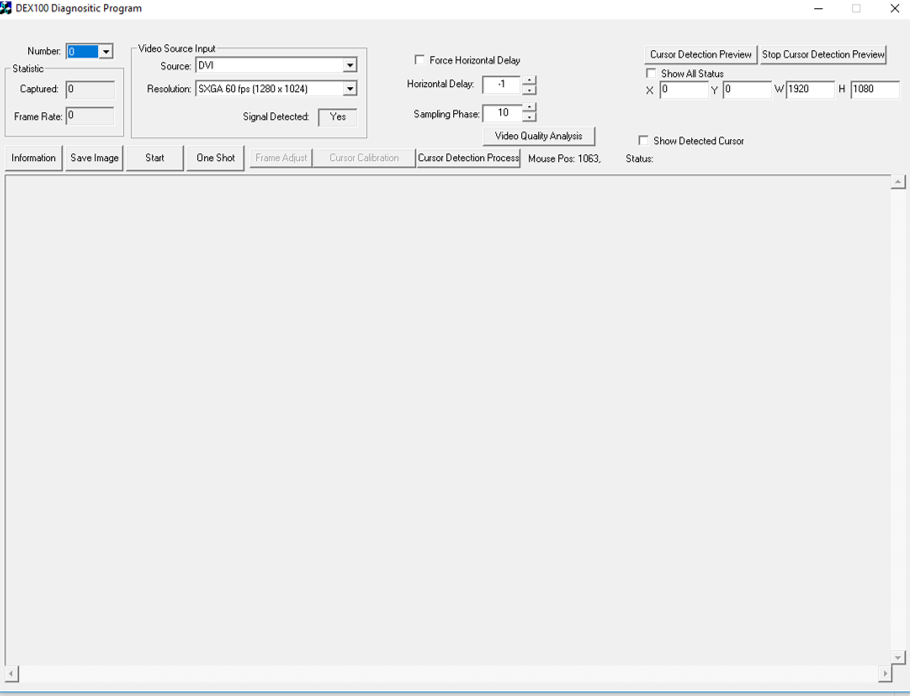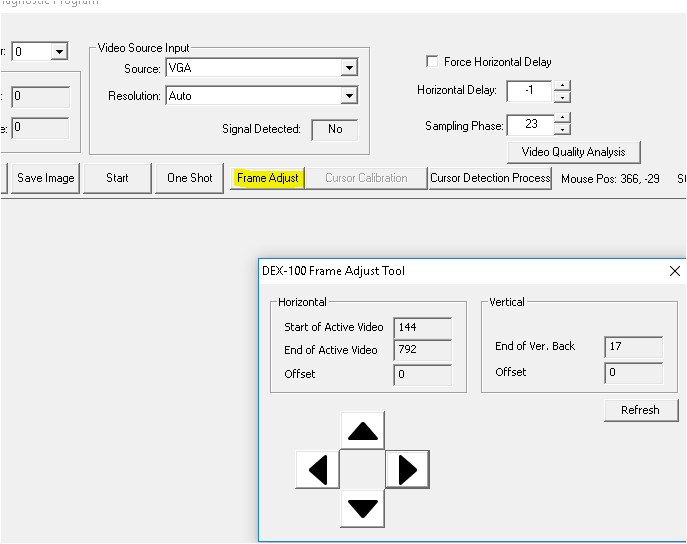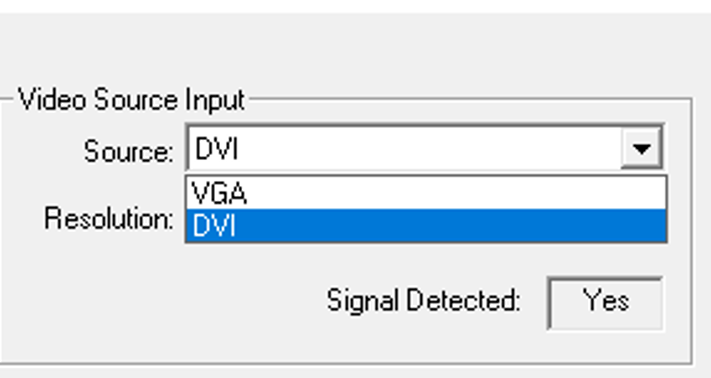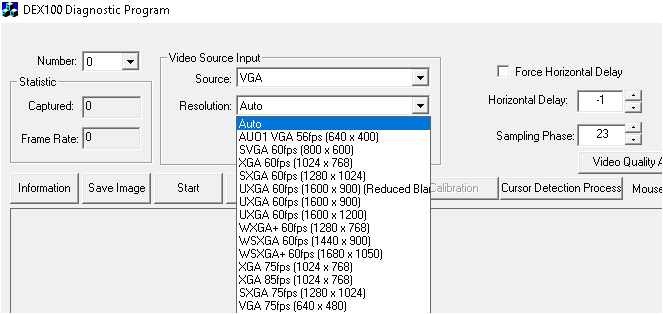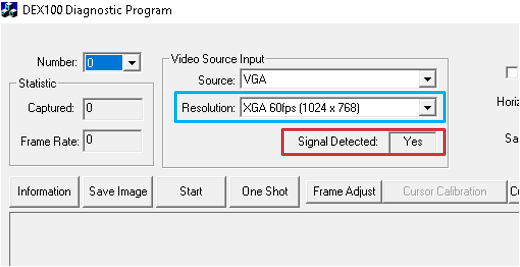ADLINK-IST Connected Factories > DEX-100 > 02-Video Source > 1 - Choice the Dex-100 Video Source
Choice the Dex-100 Video Source
Click the Frame Grabber Setting and choice the Source input.
Dex-Pro -> Tools -> Config -> Fram Grabber Setting
Use the Diag.exe for checking the current video information.
Path -> -> C:\Program Files\ADLINK\DEX-100\utility\Diag.exe
Clear horizontal and vertical offset values
Click the button of "Frame Adjust"
- Please set 0 for all the offset
Select source and resolution
- Select source from VGA or DVI
- Select resolution “Auto”
Get the Video informations
- Check the both result for Resolution and Signal, if the connection is successful.
If doesn’t detected the signal, follow the steps for troubleshooting.
- Check the Local machine setting for display resolution.
- Reconnect the local machine VGA cable to monitor.
- Reboot the local machine.
- Check the resolution from the monitor.
- Reconnect the VGA to Dex-100.
- Check Frame Grabber Setting whether the auto select for unexpected resolution.