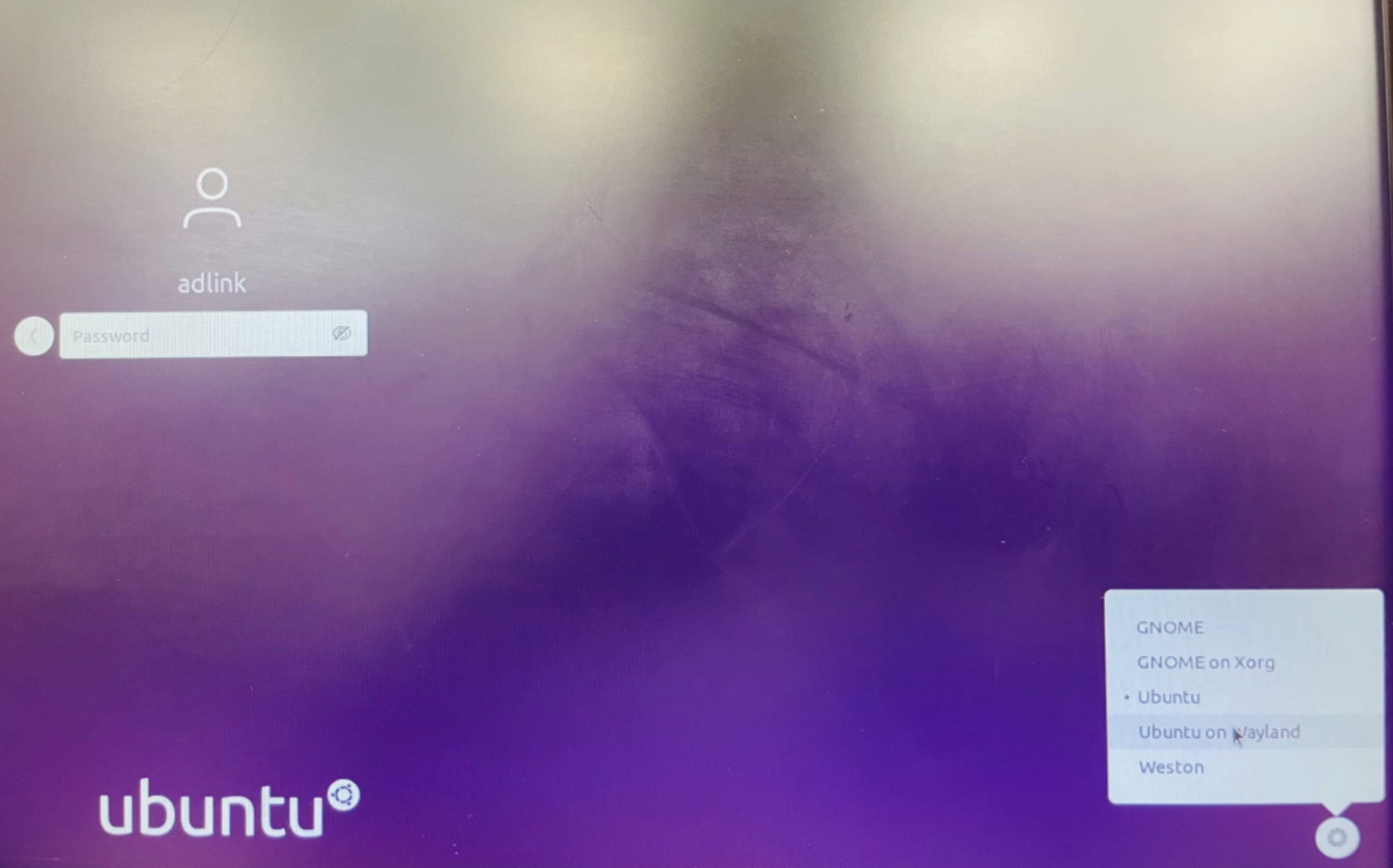How to flash image?
This page provides detailed instructions on how to flash the image for Neon-RB5 using Windows.
1. Prerequisite
1.0 Download and Install Android Debug Bridge (ADB) and Fastboot Drivers
2. How to Flash Image
2.1 Updation of Board Support Package(BSP) Image
1 Prerequisite
- A Windows PC(Win10/Win11) is required to flash the image on the Neon-RB5 Module
- BSP image md5: e7b7d72383bf80fd2b1e768a29519d96
1.0 Download and install ADB and Fastboot drivers
Please download the ADB and Fastboot drivers and install them using the link provided below.
[Android USB Driver] : https://adb.clockworkmod.com
[ADB Fastboot Tool] : https://xiaomifirmware.com/download-link/?dlm-dp-dl=2696

Note: If you encounter “0 Files Copied Error”, download and install the “15_Second_ADB_Installer_v1.3.0” version as the latest version might not be compatible with the Windows version of your computer.
2.1 Updation of BSP Image (Kernel and Filesystem)
Update the kernel and filesystem and not the NON-HLOS firmware or bootloader, follow the steps below:
Image needed qti-ubuntu-robotics-image-qrb5165-rb5-boot.img, qti-ubuntu-robotics-image-qrb5165-rb5-sysfs.ext4 and abl.elf
Image can found on path :
#windows_Drive: /LEC-RB5-NEON-8G-UBUNTU_20_04-HLOS_2v1.0.10_24_02_19
Connect the USB OTG between Target and Host PC
Power on the Target board.
Open command prompt
#windows_Drive: /LEC-RB5-NEON-8G-UBUNTU_20_04-HLOS_2v1.0.10_24_02_19
Check Target board (Neon-RB5) got detected using below command. It will take minutes to show the device name after power up the target device.
#cd LEC-RB5-NEON-8G-UBUNTU_20_04-HLOS_2v1.0.10_24_02_19 #adb devices -l

Note: In case the “#adb devices” command shows no device , please check your Device Manager for any yellow bang in the Qualcomm USB driver as shown in the image below:
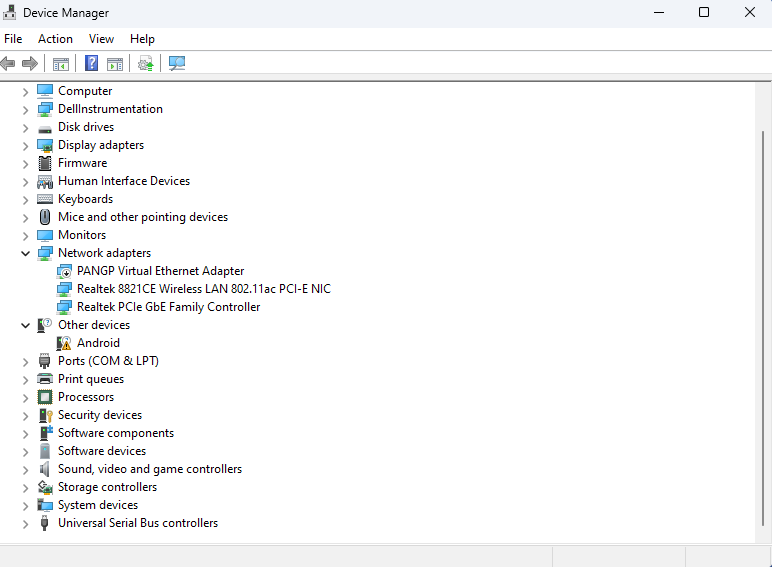
- The driver may have to be manually selected and updated as detailed in the screenshots below:



The driver is already present in the system at this stage and should be available in the list as ‘Android ADB Interface’

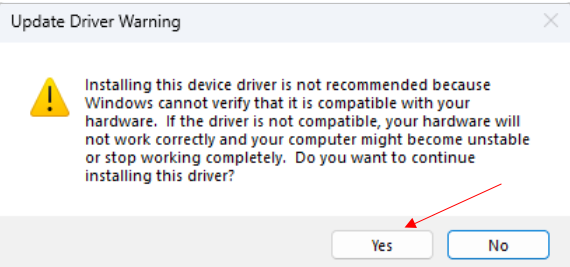
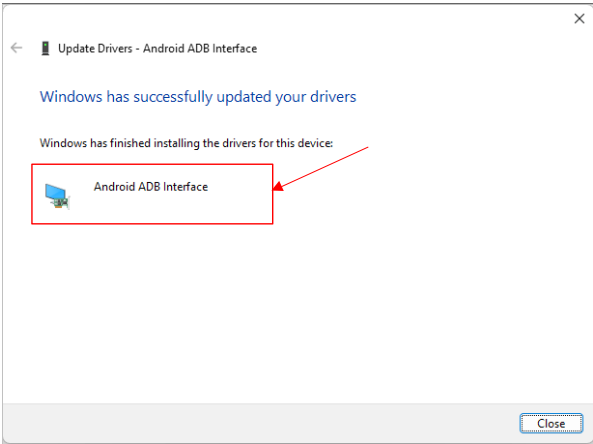
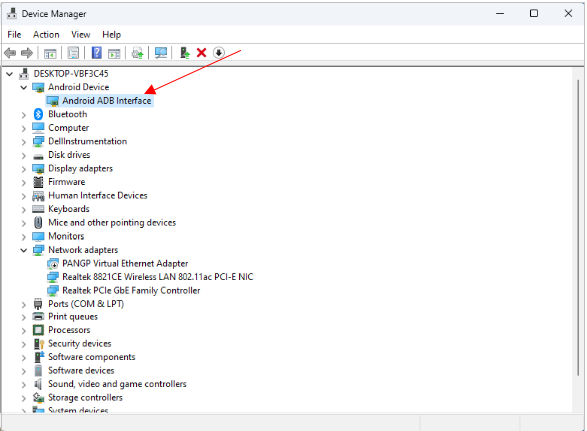
After Updating Driver, please follow below to enter into ADB mode on Host PC and check Neon-RB5 detected as fastboot device
Your target device should have been listed in your command prompt terminal. If not, please check and update the driver in the device manager on your development host.
# adb root
# adb reboot bootloader
The target device will be rebooted. It will take minutes to show the device name after power up the target device.
#fastboot devices
In case of device not listed , please check device manager for yellow bang and update driver
Enter into Fastboot mode
#fastboot flash abl_a abl.elf
#fastboot flash abl_b abl.elf
#fastboot flash system qti-ubuntu-robotics-image-qrb5165-rb5-sysfs.ext4
#fastboot flash boot_a qti-ubuntu-robotics-image-qrb5165-rb5-boot.img
#fastboot flash boot_b qti-ubuntu-robotics-image-qrb5165-rb5-boot.img
#fastboot reboot
The image has been successfully flashed on targeted device and it will be rebooted by itself. The device is now ready to be used.
Attention: Don’t turn off (or) Reset the target device manually. It causes the image packages to break, resulting in the inability to boot.
Please take a coffee, It will take around 30 minutes to install all the packages and desktop image.
Once, everything is installed you could see the Ubuntu Login page in the monitor.
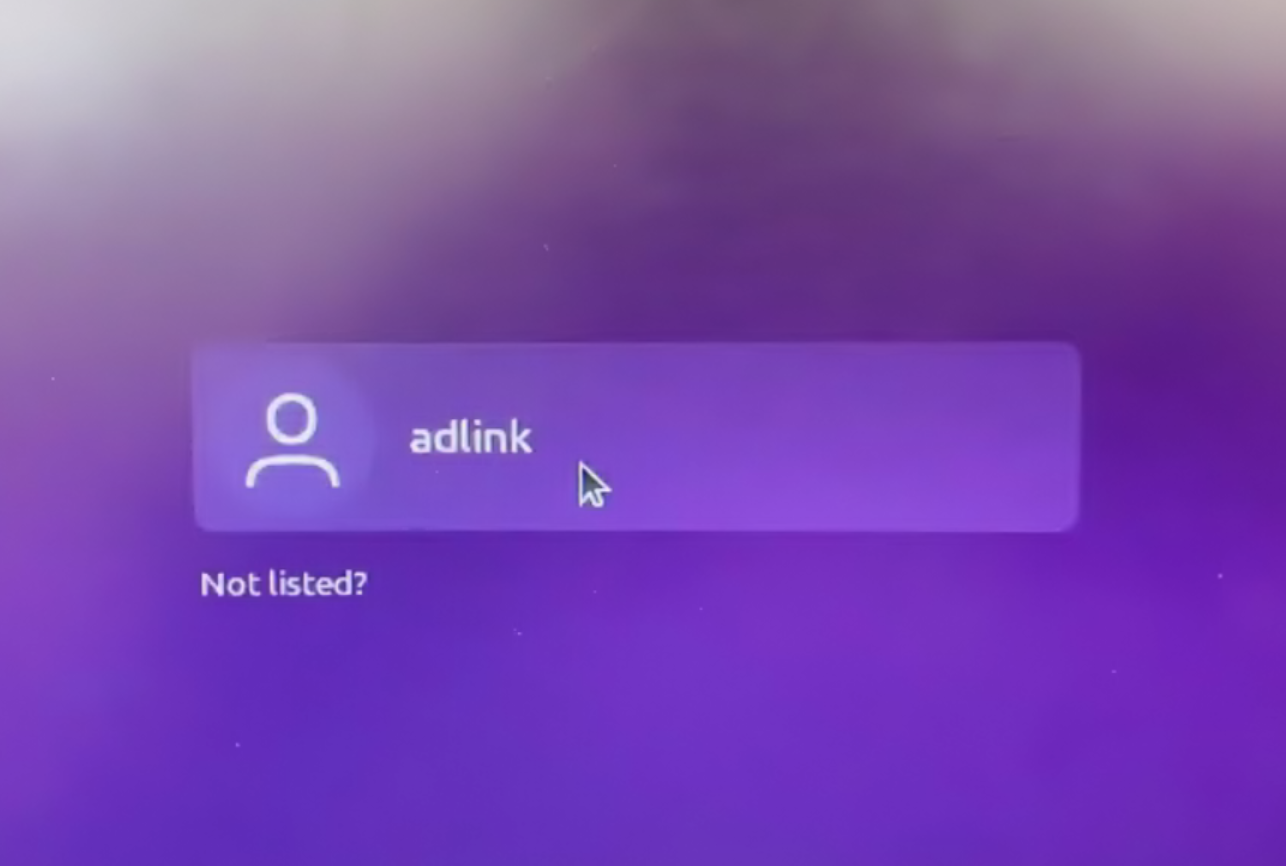
Log in as a Ubuntu On Wayland. Username: adlink Password: adlink