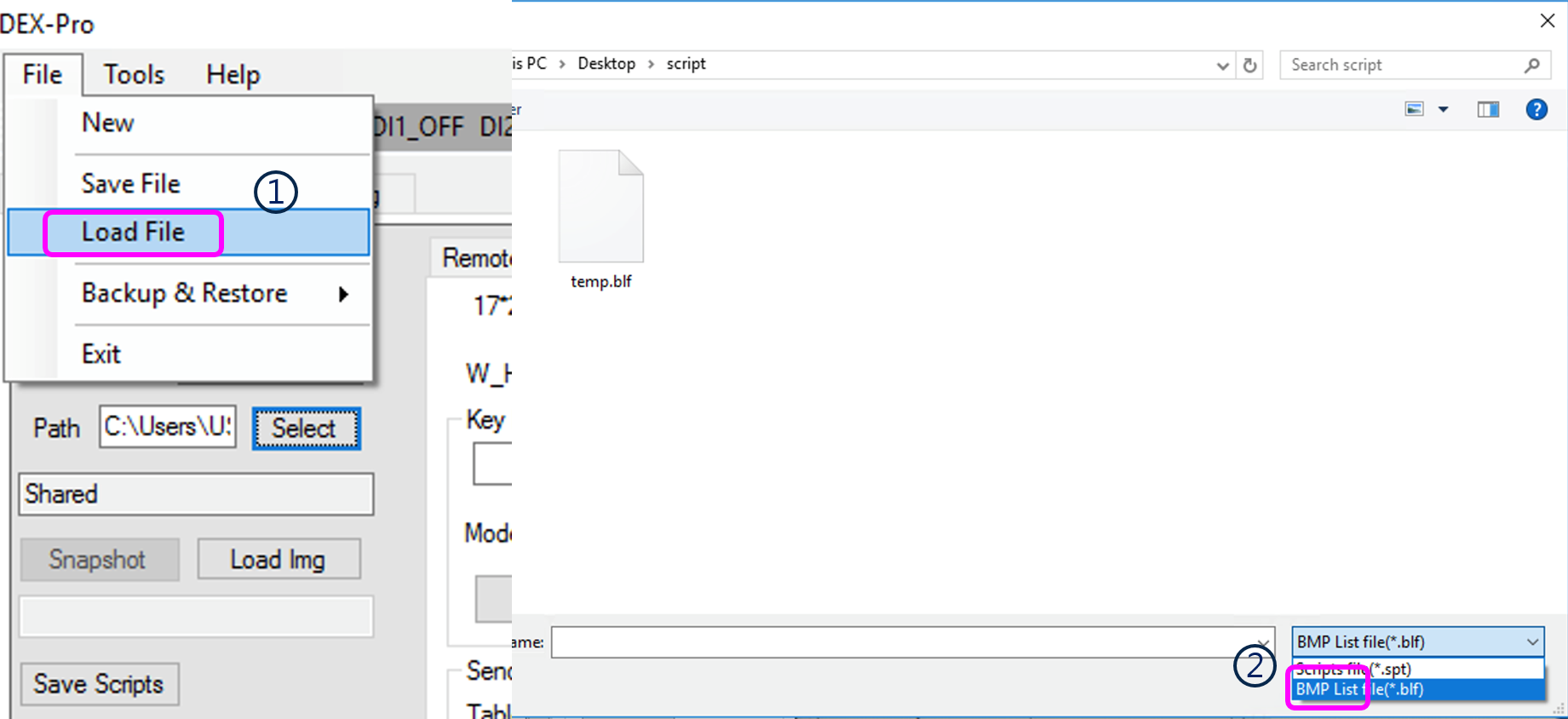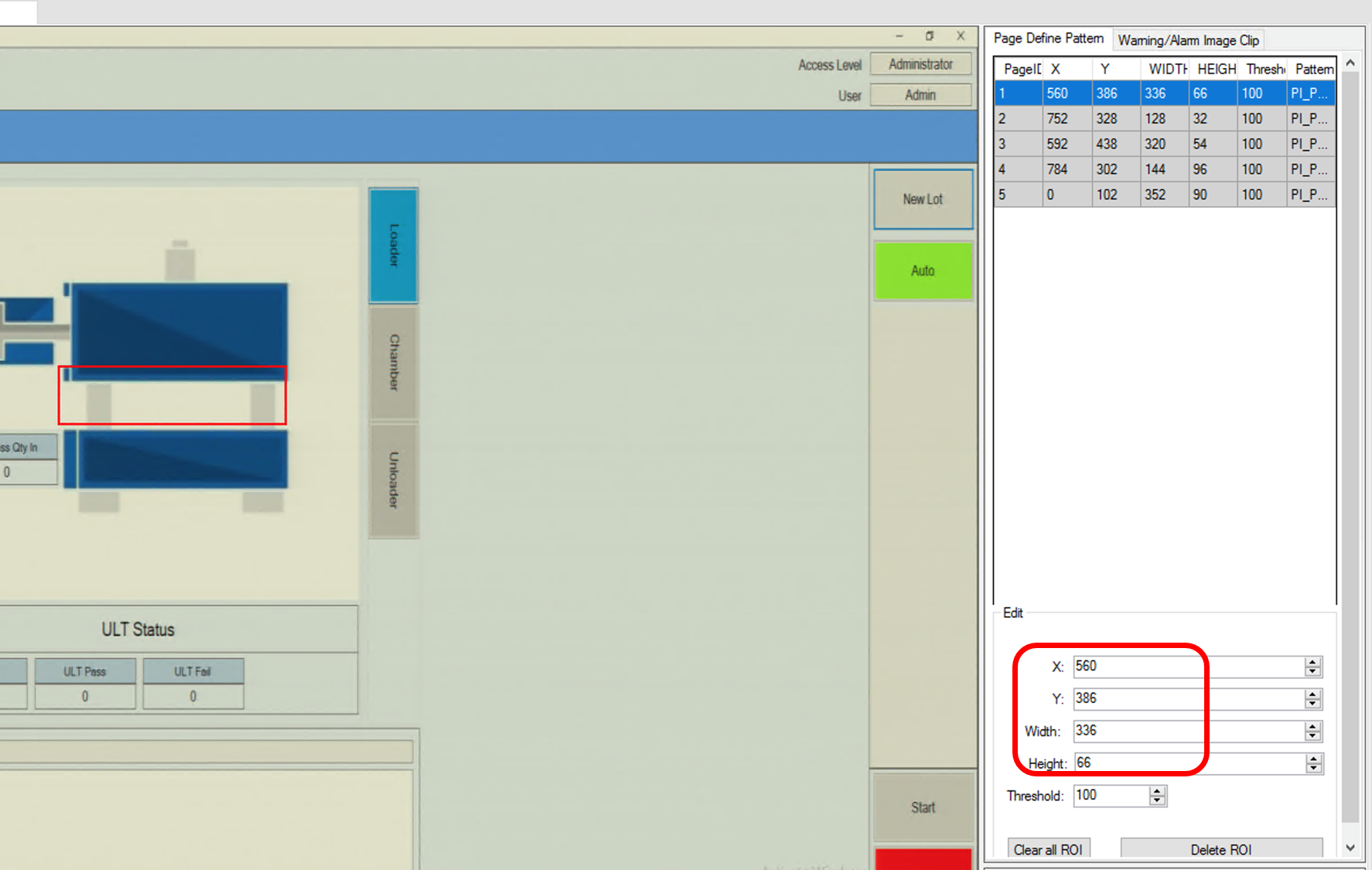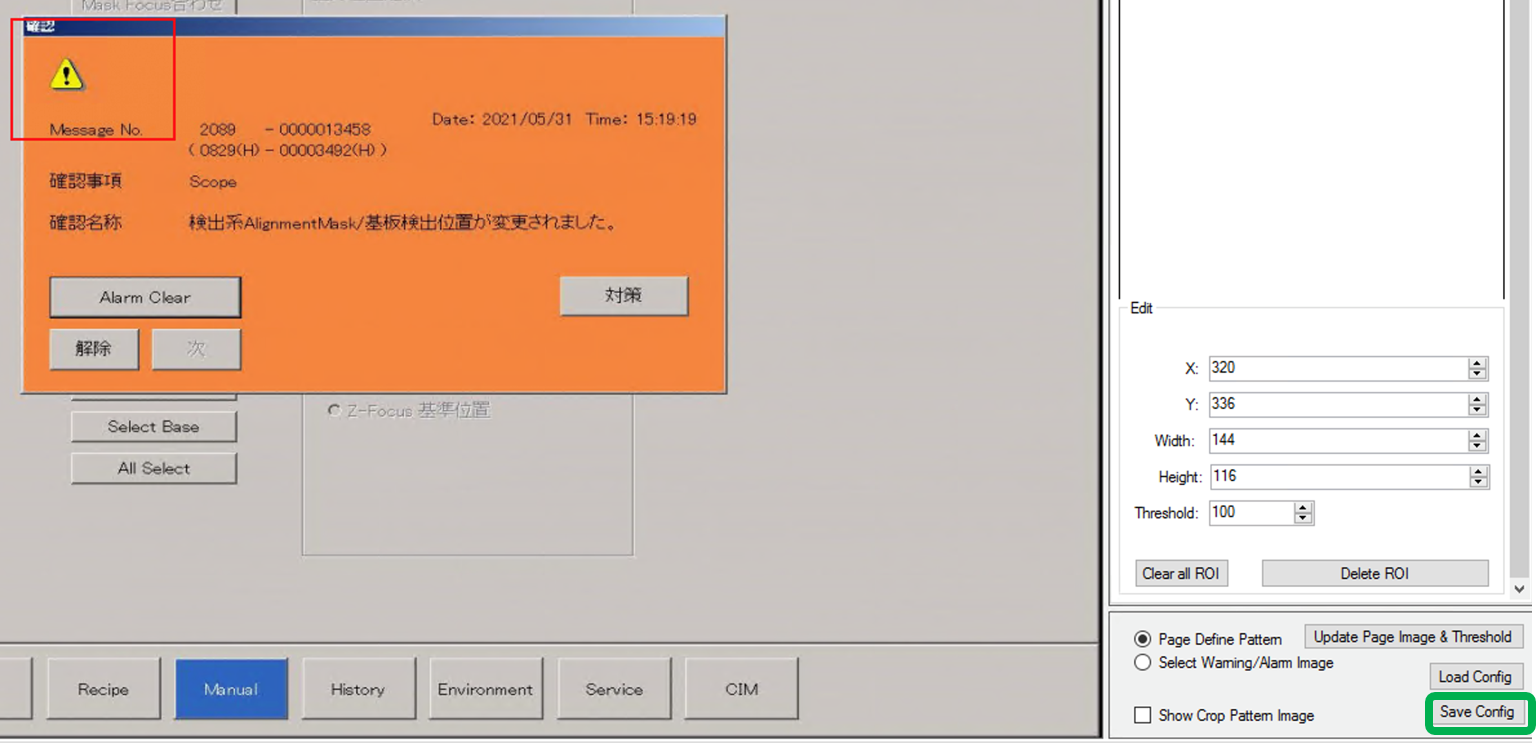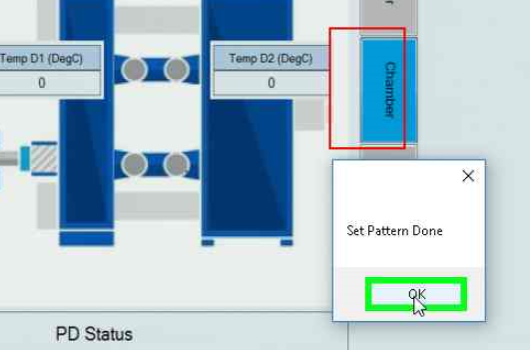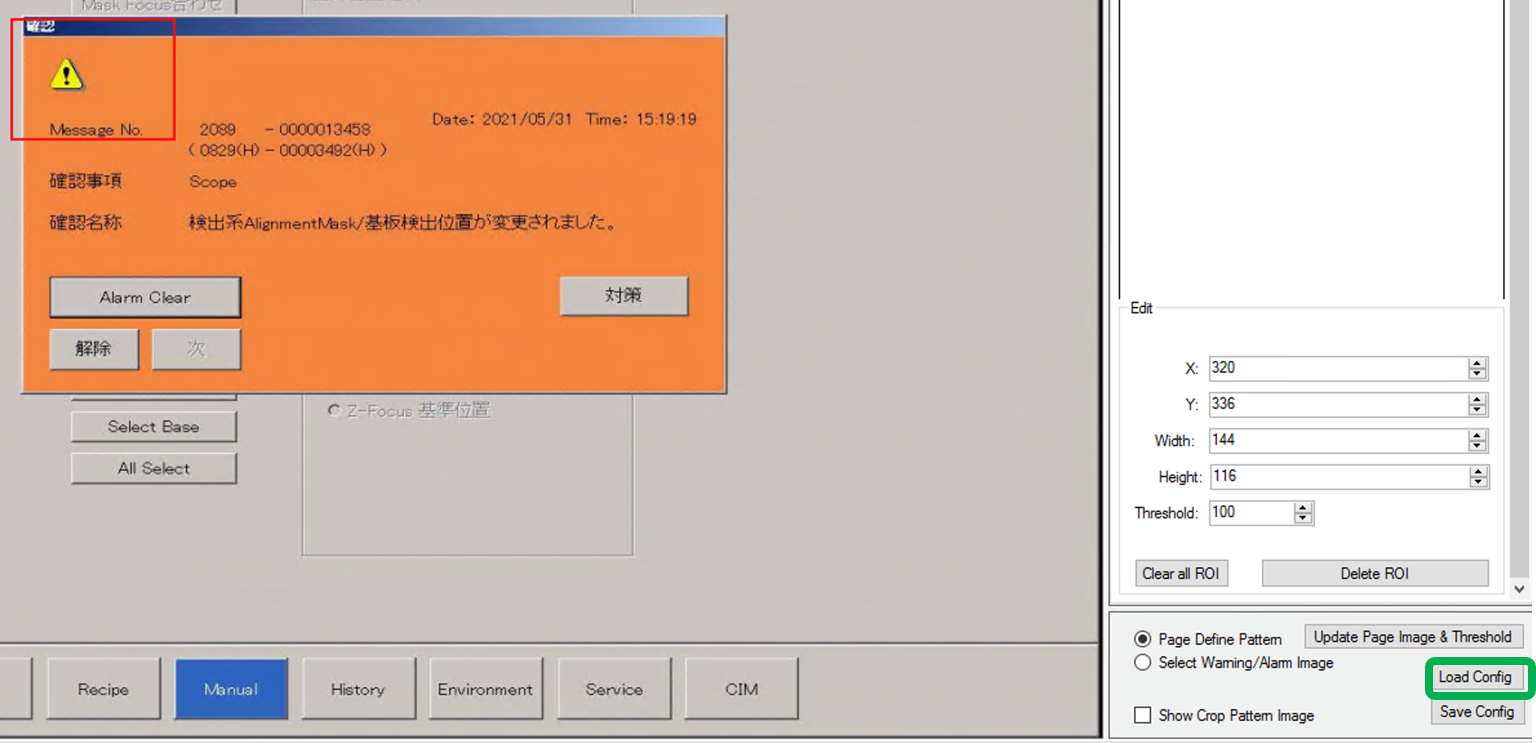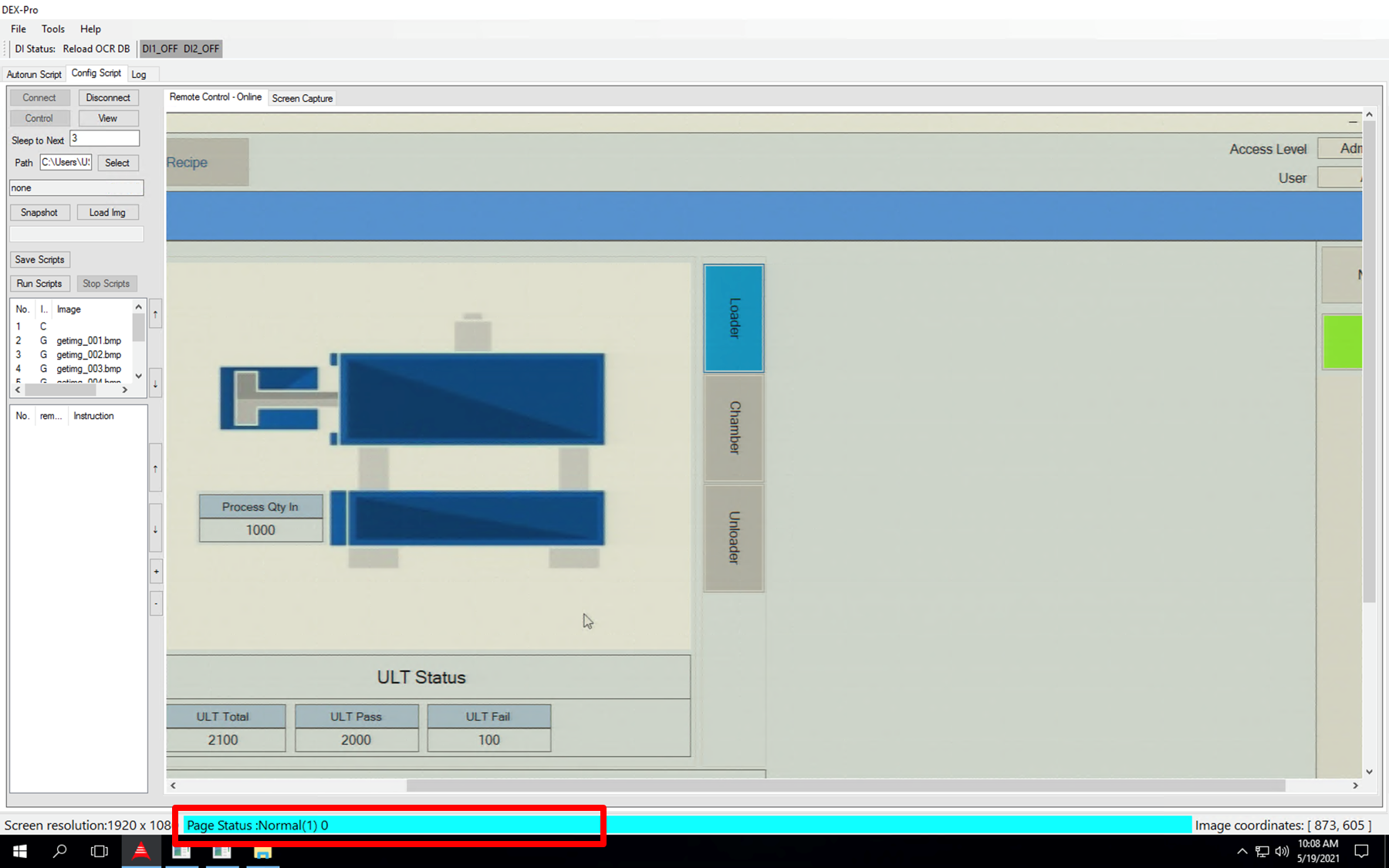ADLINK-IST Connected Factories > DEX-100 > 04-Dex-pro > 03-PageID
How to identify the feature for each bmp(layer)
You can follow the below steps or watch the link below Video.
- Quickly guide Video
SOP
- Open your design’s [.blf] file.
- Select the page of Page Identify
- Define and draw the region(ROI)
Example
For the ROI, all parameter values of pixel size must be multiples 4.
- Save config the region of the feature(ROI) after adjusting the threshold for each BMP(layer).
A larger threshold can tolerate more noise, but it will lose accuracy.
- Click ok
- Load config for checking PageIdentify enabled
- Click the button to connect again then seeing the light blue bar. It is successful.